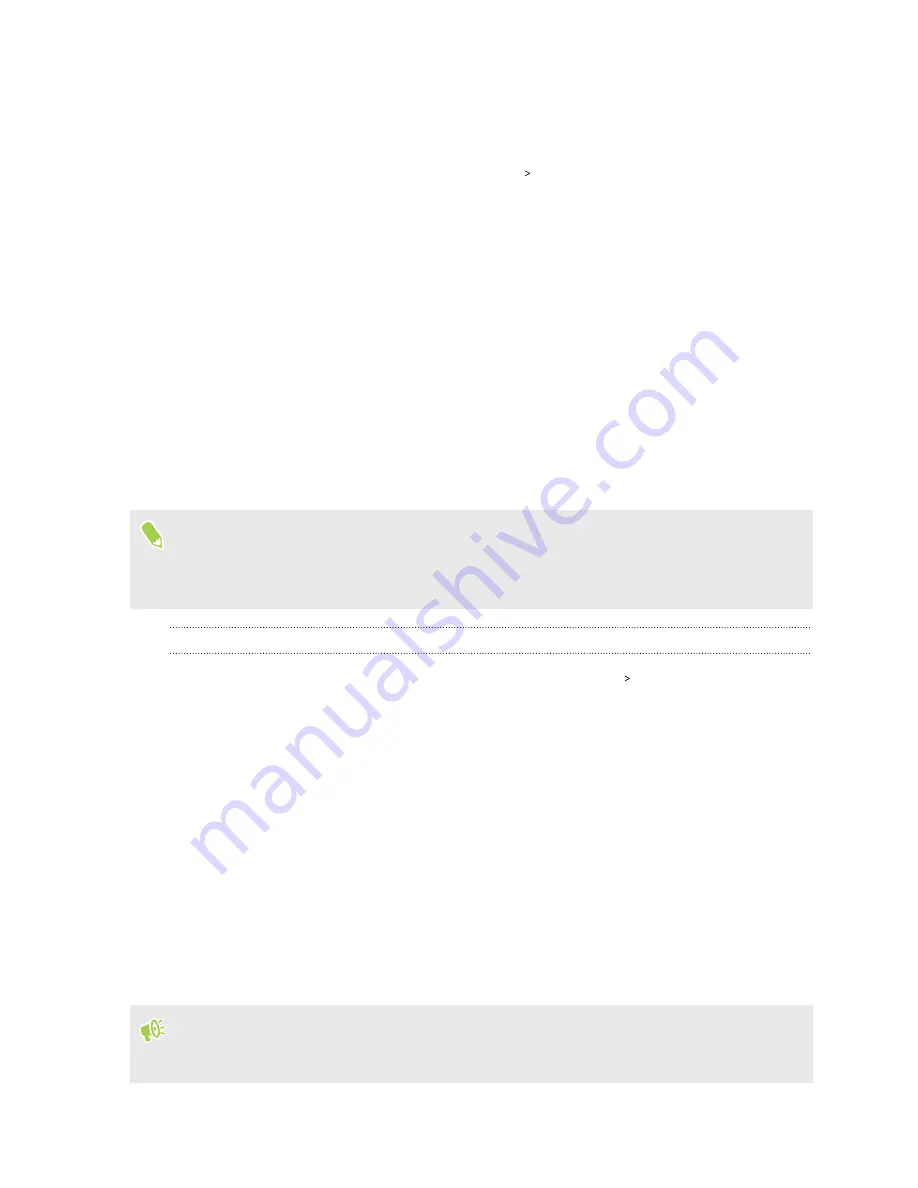
Managing your nano SIM cards with Dual network
manager
From the Home screen, swipe up and then tap
Settings
Dual network manager
. You can turn
either card on or off, change the card names, and more.
Fingerprint scanner
You can quickly wake up and unlock the HTC U11 EYEs using your fingerprint. You can add up to 5
fingerprints.
When setting up and using the fingerprint scanner, follow these tips:
§
Make sure your finger and the fingerprint scanner are dry and clean.
§
Use the entire pad of your finger, including the sides and tip.
§
When recording your fingerprint, touch the scanner until it vibrates.
§
The fingerprint scanner has 360° readability—you can touch a recorded finger at any angle to
the scanner to turn on the screen or unlock the HTC U11 EYEs.
You may not be able to set the fingerprint scanner to unlock HTC U11 EYEs, if you've signed in to
an Exchange ActiveSync
®
account that requires you to set a different screen lock option (such as
password). Check with your Exchange Server administrator if your Exchange ActiveSync
account supports the fingerprint scanner.
Adding a fingerprint the first time
1.
From the Home screen, swipe up and then find and tap
Settings
Fingerprint scanner
.
2.
Tap
Add fingerprint
.
If you haven't already set up a screen lock, you'll be asked to choose and set up a backup
pattern, PIN, or password for unlocking your phone. See
3.
If prompted, choose how you want to show notification content when your phone is locked,
and then tap
Done
.
4.
Touch the fingerprint scanner or tap
Start
.
5.
Place the finger you want to use on the scanner until it vibrates, then lift your finger.
6.
Repeatedly touch the scanner until the fingerprint has been successfully recorded. You'll get
the best results if you hold your finger in the same direction when touching the scanner.
7.
After you've successfully recorded your fingerprint, tap
Done
.
You can now use your fingerprint to wake up and unlock your phone.
You'll need to input your backup lock screen pattern, PIN, or password if the scanner doesn't
identify your fingerprint after five attempts. You'll only have 10 additional attempts before your
data is deleted from the phone.
33
Unboxing and setup
Summary of Contents for U11 EYEs
Page 1: ...User guide HTC U11 EYEs...






























