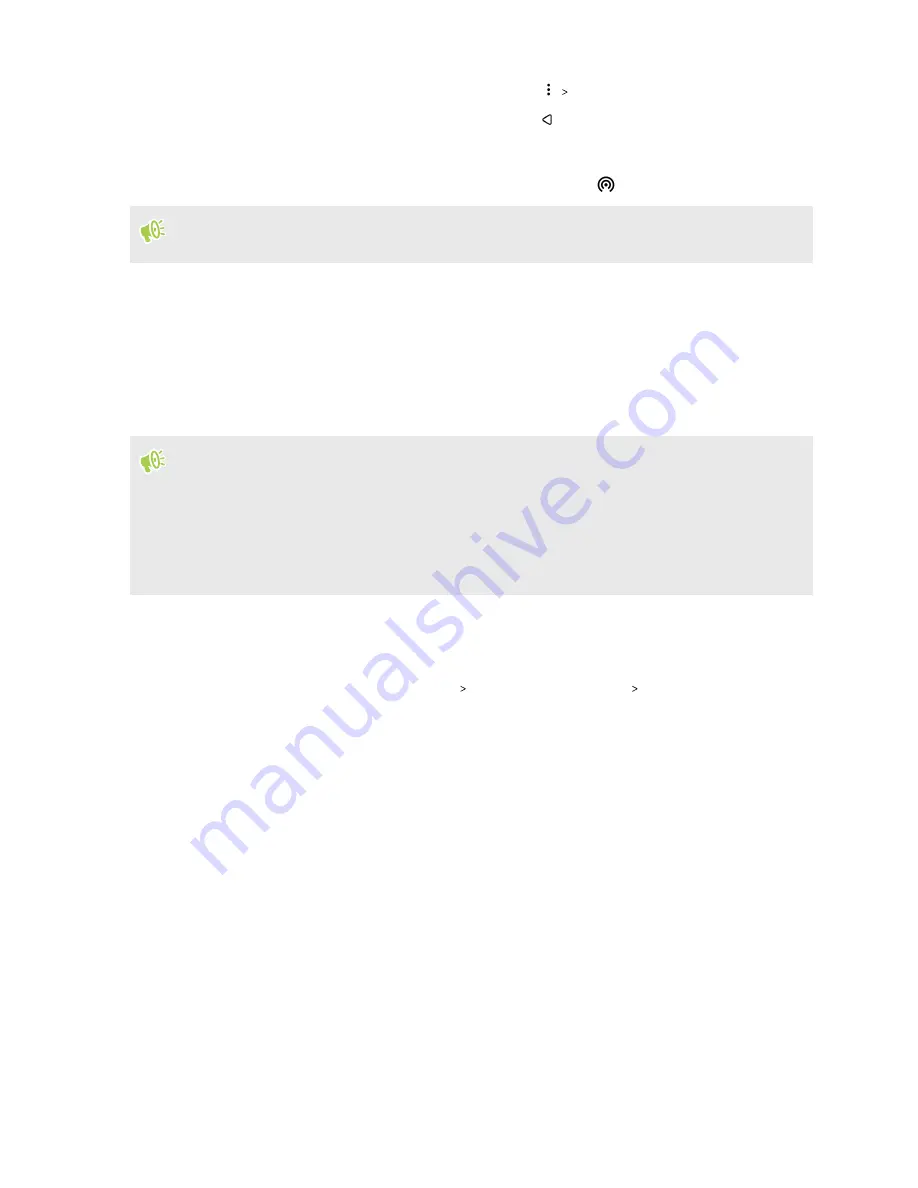
6.
To help make your Wi-Fi hotspot more secure, tap
Advanced
.
Choose from the available settings, and then press
.
7.
Tap the Portable Wi-Fi Hotspot
On/Off
switch to turn it on.
HTC U11 EYEs is ready to be used as a Wi-Fi hotspot when you see
on the status bar.
To help minimize security risks, use the default security settings and set a strong and unique
password.
Sharing your phone's Internet connection by USB
tethering
No Internet connection available for your computer? No problem. Use the data connection of
HTC U11 EYEs to connect to the Internet.
§
To make sure that the USB drivers for HTC U11 EYEs are up-to-date, install the latest version of
HTC Sync Manager on your computer.
§
You may need to have USB tethering added to your data plan, and it may incur additional cost.
Contact your mobile service provider for details.
§
Make sure that mobile data is turned on.
1.
Connect HTC U11 EYEs to your computer using the provided USB Type-C cable.
2.
From the Home screen, swipe up and then find and tap
Settings
.
3.
Under Wireless & networks, tap
More
Mobile network sharing
USB tethering
.
156
Internet connections
Summary of Contents for U11 EYEs
Page 1: ...User guide HTC U11 EYEs...






























