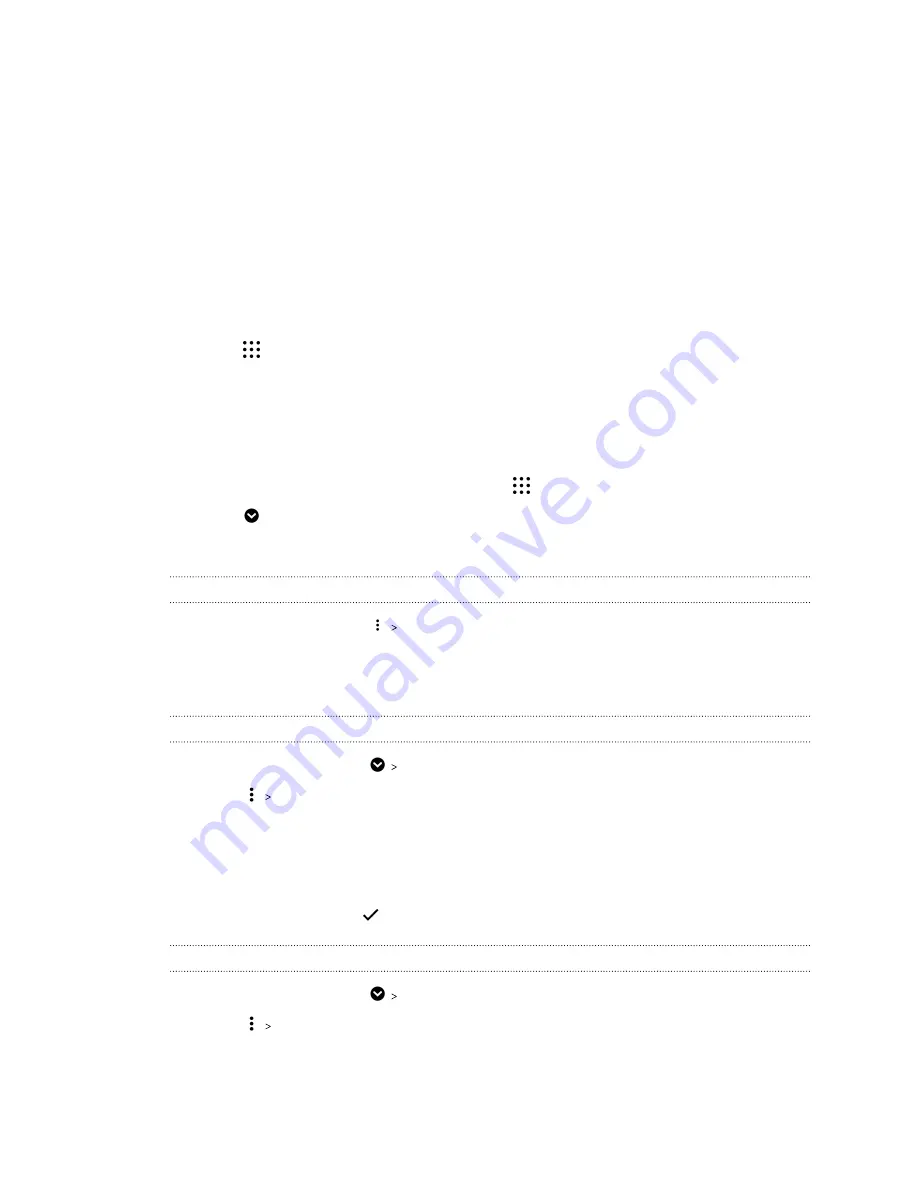
Working with apps
Accessing your apps
There are two easy ways to access your app list.
§
Swipe up on the Home screen.
§
Tap
on the HTC BlinkFeed or Home screen.
Arranging apps
You can arrange and rearrange the apps on the Apps screen.
1.
From HTC BlinkFeed or any widget panel, tap
.
2.
Tap
, and then choose how to arrange apps, such as alphabetically.
3.
Select
Custom
if you want to rearrange or group apps into folders.
Showing or hiding apps in the Apps screen
1.
On the Apps screen, tap
Show/hide apps
.
2.
Select the apps you want to hide, or clear their check boxes to unhide them.
3.
Tap
Done
.
Grouping apps into a folder
1.
On the Apps screen, tap
Custom
.
2.
Tap
Rearrange apps
.
3.
Press and hold an app, and then drag it over to another app to automatically create a folder.
4.
To add more apps, drag each app over to the folder.
5.
To name the folder, open the folder, tap its title bar, and then enter a folder name.
6.
When you're done, tap
.
Moving apps and folders
1.
On the Apps screen, tap
Custom
.
2.
Tap
Rearrange apps
.
143
Working with apps
Summary of Contents for U11 EYEs
Page 1: ...User guide HTC U11 EYEs...






























