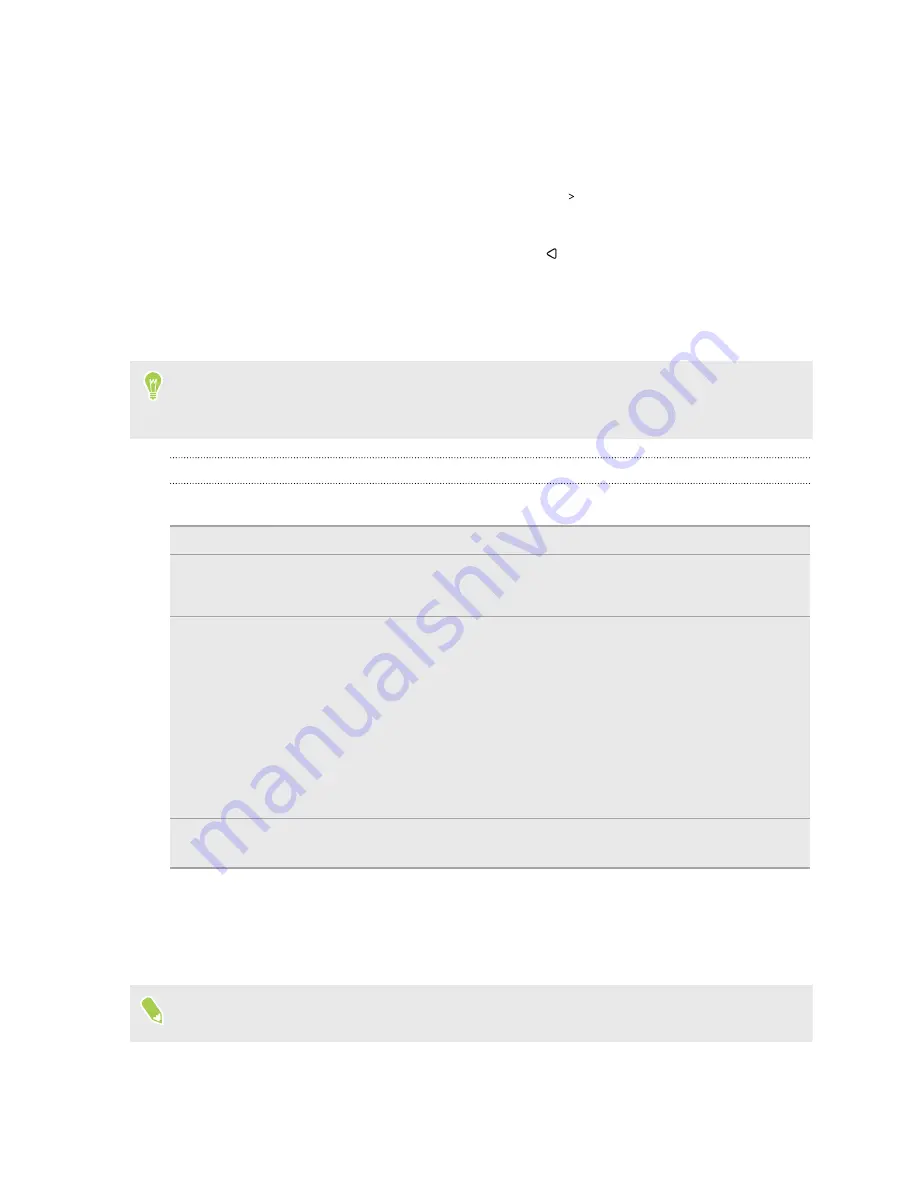
Backing up HTC U11 EYEs
Automatically back up HTC U11 EYEs to Google Drive so you can restore content such as app data
and settings after a factory reset or when restoring your data on another HTC phone.
1.
From the Home screen, swipe up and then tap
Settings
Backup & reset
.
2.
Tap
Backup up my data
.
3.
Tap the
On/Off
switch to turn it on, and then press
.
4.
Make sure
Automatic restore
is turned on.
This allows an app's data and settings to be restored when you reinstall the app on
HTC U11 EYEs.
To select a backup account other than your primary Google Account, tap
Backup account
and
then select another Google Account. You can also tap
Add account
to add a new Google Account
for your backup.
What types of data can be backed up?
On phones running Android 7, these are the items that can be backed up using your Google Account:
Home screen
Wallpaper
App list
§
Apps installed through Google Play Store.
§
App screen's grid size, sort order, and app folders you created in Custom view.
App data and
settings
§
Call history.
§
Google Calendar
™
and Gmail
™
settings.
§
Data that's synced to your Google Account such as Google contacts and calendar
events.
§
Data in HTC apps, such as contacts in the People app that you saved on the
phone, Clock and Weather city list, and email accounts in the Mail app.
§
Data and settings in third-party apps you installed, depending on whether these
apps allow this.
Device
settings
Ringtones, Wi-Fi networks and their passwords, and certain device settings.
Auto Backup periodically backs up your phone to a private folder in Google Drive. It occurs every 24
hours when the phone is idle, charging, and connected to a Wi-Fi network.
Backup data will not count towards your Google Drive storage quota. Large files or files that app
developers have chosen to exclude from the service will not be backed up.
Restoring your wallpaper from your old phone may depend on screen resolution compatibility of
both your old phone and HTC U11 EYEs.
133
Backup and reset
Summary of Contents for U11 EYEs
Page 1: ...User guide HTC U11 EYEs...






























