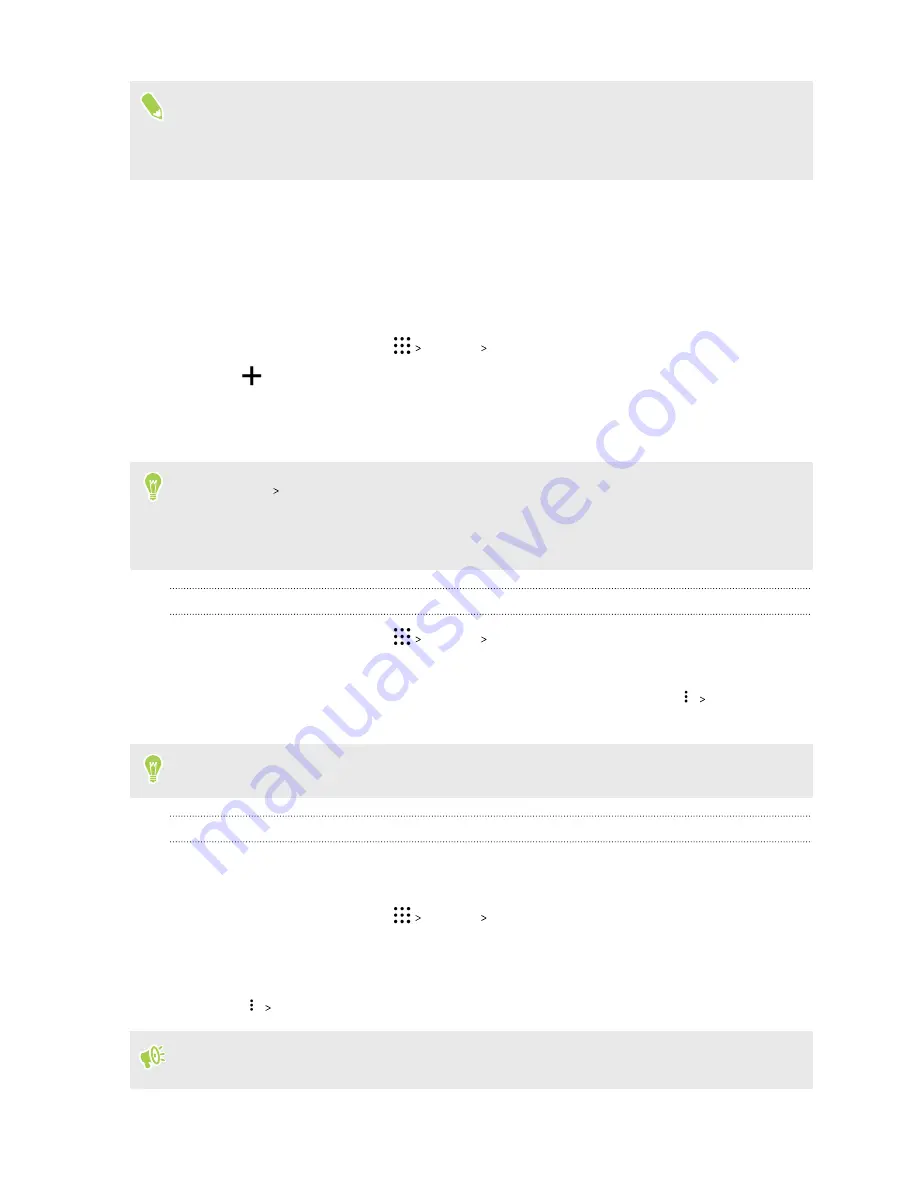
Some features that need to connect to the Internet such as location-based services and auto-sync
of your online accounts may incur extra data fees. To avoid incurring data fees, disable these
features under Settings. For more information on location services, see
Adding your social networks, email accounts, and more
You can sync contacts, calendars, and other information from your social networks, email accounts,
and online services on HTC U Play. Depending on the account type, signing in to your online
accounts lets you sync updates between HTC U Play and the Web.
1.
From the Home screen, tap
Settings
Accounts & sync
.
2.
Tap
.
3.
Tap the account type you want to add.
4.
Follow the onscreen instructions to enter your account information.
§
In
Settings
Accounts & sync
, tap the Auto sync
On/Off
switch to turn automatic sync of all
your accounts.
§
You can add several Google Accounts.
Syncing your accounts
1.
From the Home screen, tap
Settings
Accounts & sync
.
2.
Tap the Auto sync
On/Off
switch to turn automatic sync of all your accounts on or off.
3.
To manually sync individual accounts, tap an account type, and then tap
Sync now
on
the Account settings screen.
On the Account settings screen, you can also change the sync settings for an account.
Removing an account
Remove accounts from HTC U Play if you no longer use them. Removing an account does not
remove accounts and information from the online service itself.
1.
From the Home screen, tap
Settings
Accounts & sync
.
2.
Tap an account type.
If you've signed into multiple accounts under an account type, tap the account to remove.
3.
Tap
Remove account
.
Some personal data may be retained by the third-party app after you have removed the account
from HTC U Play.
26
Unboxing and setup
www.devicemanuals.eu/






























