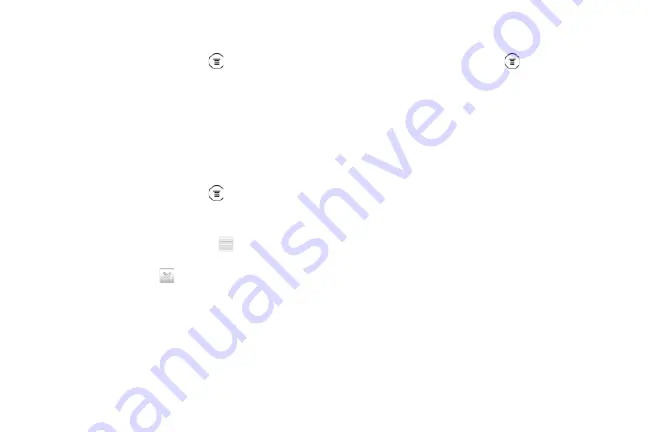
220
Adding a City
1.
On the Weather screen, press
and tap
Add
.
2.
Enter the location you want to add on the text box.
As you enter text, the list is filtered to show the
possible locations based on the letters you
entered.
3.
Tap the city to select it.
Arranging and Deleting Cities
1.
On the Weather screen, press
, and then tap
Edit.
2.
Do one of the following:
䡲
To move a city, press and hold
at the end of
the city name and then drag it to its new position.
䡲
To delete a city, tap
before the city you want to
delete.
3.
Tap
Done
.
Changing Weather Options
1.
On the Weather screen, press
and tap
Settings
.
2.
Select the options you want:
䡲
Select the
Update when opened
check box to
refresh weather updates every time you open the
Weather application.
䡲
Select the
Scheduled sync
check box to
automatically download weather updates after a
period of time.
䡲
To set an auto update schedule, tap
Update
schedule
and choose a schedule.
䡲
Tap
Temperature scale
to choose whether to
display weather in
Celsius
or
Fahrenheit
.
䡲
Sound effects
Select whether to play sound
effects related to the weather conditions.
About the Weather Widget
Use the Weather widget to instantly check weather
forecasts of your current location and other cities
without having to open the Weather application.
2011/04/20
For
certification
review
only
Summary of Contents for PG86100
Page 7: ...Section 1 Getting Started 2011 04 20 For certification review only...
Page 13: ...Section 2 Your Device 2011 04 20 For certification review only...
Page 169: ...Section 3 Sprint Service 2011 04 20 For certification review only...
Page 236: ...230 3B Web and Data Services 2011 04 20 For certification review only...
Page 249: ...3C Entertainment TV and Music 243 TV and Music 2011 04 20 For certification review only...
Page 266: ...260 3D GPS Navigation 2011 04 20 For certification review only...






























