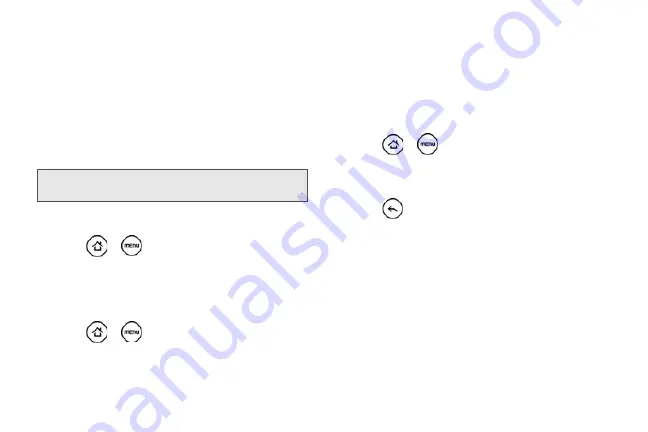
52
To stop synchronization:
䊳
When the device is synchronizing, tap
Cancel
sync
to stop synchronization.
Synchronizing Exchange ActiveSync
You can synchronize your device with your company’s
Microsoft Exchange Server to let you access your your
device’s Exchange Server account’s email, contacts,
and calendar events.
To select which Exchange ActiveSync items to
synchronize:
1.
Press
>
and tap
Settings > Accounts &
sync > Exchange ActiveSync
.
2.
Select the Exchange ActiveSync items you want to
synchronize.
To change the synchronization schedule:
1.
Press
>
and tap
Settings > Accounts &
sync > Exchange ActiveSync > Schedule
.
2.
Tap the time interval the device will check for new
data.
To manually start synchronization:
䊳
On the Microsoft Exchange ActiveSync screen, tap
Sync now
.
To change account settings:
1.
Press
>
and tap
Settings > Accounts &
sync > Exchange ActiveSync > Account settings
.
2.
Change the general settings, mail, and calendar
settings according to your preference.
3.
Press .
Note:
You need to have an Exchange ActiveSync account
set up on your device. See “Email” on page 185.
Summary of Contents for PG06100
Page 1: ...9 21 10 User Guide...
Page 13: ...Getting Started...
Page 19: ...Section 2 Your Device...
Page 118: ...106 2F Voice Services To erase all voice memos press tap Select All and then tap Delete...
Page 124: ...112 2G microSD Card...
Page 157: ...ServiceService...
Page 271: ...258 3D GPS Navigation widgets see Customizing the Home Screen on page 36...
Page 272: ...Section 4 Safety and Warranty Information...
Page 313: ...300 World Clock 91 Y YouTube 235 Z Zooming 115...






























