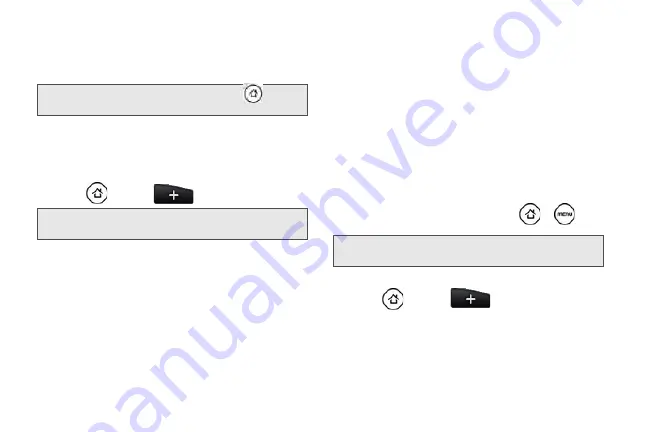
36
To go directly to a particular Home screen:
1.
On any Home screen, pinch the screen to bring up
a snapshot of the Home screen.
2.
Tap the screen you want to open.
Customizing the Home Screen
To add a Home screen item:
1.
Press
and tap
.
2.
In the
Add to Home
options menu, tap the item you
want to add to the Home screen:
䡲
Widget
: Add HTC or Android™ widgets to the
Home screen such as a clock, calendar, mail,
people, Footprints, and more.
䡲
Program
: Add shortcuts to applications on your
phone. To quickly add an application shortcut that
is on the All apps screen to the Home screen,
press and hold an application icon. When the
device vibrates, drag the icon on an empty area
on the Home screen, and then release it.
䡲
Shortcut
: Add shortcuts to bookmarked Web
page, a favorite contact, a Gmail™ label, a music
playlist, and more.
䡲
Folder
: Add a folder where you can organize
Home screen items. Add a shortcut to all your
contacts, contacts with phone numbers, or starred
contacts. Contact details are automatically
updated when there are changes in the source.
Customize your Home screen by adding application
shortcuts and widgets. You can also use preset widgets
from a Scene. To use a Scene, press
>
and
tap
Scenes
.
To add a widget:
1.
Press
and
tap
.
2.
In the
Add to Home
options menu, tap
Widget
.
3.
Select a widget to add to the Home screen, and
then select a layout to use, when available.
Tip:
On the main Home screen, you can press
to show
the snapshot of the Home screen.
Note:
You can also press and hold an empty area on the
Home screen.
Tip:
You can also create and save your custom scene. (See
“Creating and Saving a Custom Scene” for details.)
Summary of Contents for PG06100
Page 1: ...9 21 10 User Guide...
Page 13: ...Getting Started...
Page 19: ...Section 2 Your Device...
Page 118: ...106 2F Voice Services To erase all voice memos press tap Select All and then tap Delete...
Page 124: ...112 2G microSD Card...
Page 157: ...ServiceService...
Page 271: ...258 3D GPS Navigation widgets see Customizing the Home Screen on page 36...
Page 272: ...Section 4 Safety and Warranty Information...
Page 313: ...300 World Clock 91 Y YouTube 235 Z Zooming 115...






























