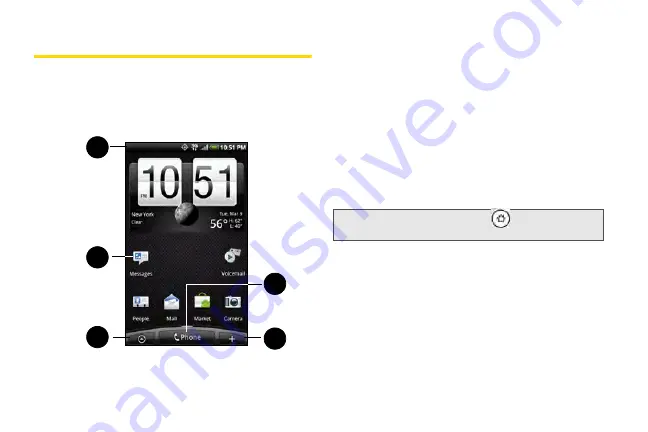
34
Home Screen
The Home screen is the starting point for many
applications and functions. The Home screen allows
you to add items like application icons, shortcuts,
folders, and HTC or Google widgets to give you instant
access to information and applications.
1.
Status Bar
: Displays device status and notification
icons. See “Viewing the Display Screen” for a list of
icons you will see on the status bar.
2.
Application icon
: Tap to open the related
application.
3.
All apps
: Tap to open the All apps screen. The All
apps screen holds all applications on your device.
4.
Add to Home
: Tap to add shortcuts, widgets, and
folders to the Home screen.
5.
Phone
: Tap to open the Phone screen to make
calls.
1
2
3
4
5
Tip:
While in any application, press
to go back to the
Home screen.
Summary of Contents for PG06100
Page 1: ...9 21 10 User Guide...
Page 13: ...Getting Started...
Page 19: ...Section 2 Your Device...
Page 118: ...106 2F Voice Services To erase all voice memos press tap Select All and then tap Delete...
Page 124: ...112 2G microSD Card...
Page 157: ...ServiceService...
Page 271: ...258 3D GPS Navigation widgets see Customizing the Home Screen on page 36...
Page 272: ...Section 4 Safety and Warranty Information...
Page 313: ...300 World Clock 91 Y YouTube 235 Z Zooming 115...






























