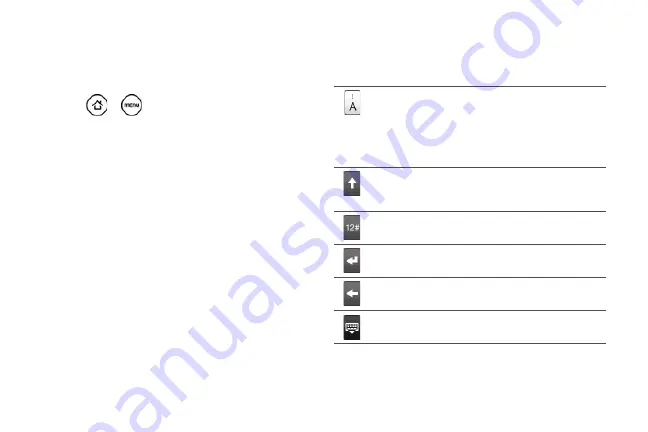
30
Changing the Onscreen Keyboard Layout
You can choose from three different keyboard layouts
to suit your typing style. To change the keyboard layout,
do the following:
1.
Press
>
, and then tap
Settings >
Language & keyboard > Touch Input
.
2.
Tap
Keyboard types
, and then select the keyboard
layout that you want to use. Choose from the
following:
䡲
QWERTY
. This layout is similar to a desktop
computer keyboard. This is the default keyboard
layout.
䡲
Phone Keypad
. This layout resembles the
traditional wireless phone keypad.
䡲
Compact QWERTY
. This layout features two letters
on each key. The key size is slightly bigger than
on the Full QWERTY layout.
Entering Text
Use the following keys while entering text using the
onscreen keyboard:
Press and hold keys with gray characters at the
top to enter numbers, symbols, or accented
letters. The gray character displayed on the key is
the character that will be inserted when you press
and hold that key. Some keys have multiple
characters or accents associated with them.
Shift
key. Tap to enter an uppercase letter. The
next letter you type will be uppercase. Tap twice
to turn on caps lock.
Tap to switch to the numeric and symbol
keyboard.
Enter
key. Tap to create a new line.
Backspace
key. Tap to delete the previous
character.
Tap to hide the onscreen keyboard.
Summary of Contents for PG06100
Page 1: ...9 21 10 User Guide...
Page 13: ...Getting Started...
Page 19: ...Section 2 Your Device...
Page 118: ...106 2F Voice Services To erase all voice memos press tap Select All and then tap Delete...
Page 124: ...112 2G microSD Card...
Page 157: ...ServiceService...
Page 271: ...258 3D GPS Navigation widgets see Customizing the Home Screen on page 36...
Page 272: ...Section 4 Safety and Warranty Information...
Page 313: ...300 World Clock 91 Y YouTube 235 Z Zooming 115...






























