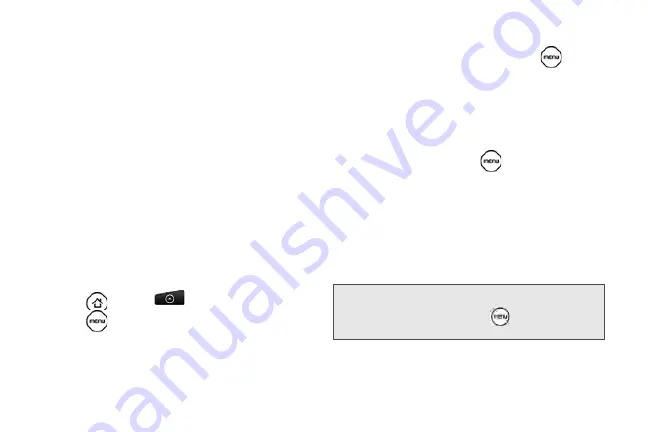
194
2.
Checked email. Select one or more emails to
apply an action. Batch operations need to be
selected.
(See “Changing Gmail Settings” for details.)
3.
The Google Account you are currently viewing. To
view another account, see the next section.
4.
Unread messages are displayed in bold.
5.
Starred email. Tap to add or remove the star.
6.
Message label.
7.
Displays actions available for checked email. This
will not show if there is no email selected in the
inbox.
To switch to another Google Account:
If you have set up more than one Google Account on
your device, you can switch between accounts in
Gmail.
1.
Press
and tap
> Gmail
.
2.
Press
, and then tap
Accounts
.
3.
Tap the account to switch to.
To refresh Gmail:
䊳
While viewing the Gmail Inbox, press
and tap
Refresh
to send or receive new email messages
and to synchronize your email with your Gmail
account on the Web.
Creating and Sending Email
To create and send an email message:
1.
In the Gmail Inbox, press
and tap
Compose
.
2.
Enter the message recipient’s email address in the
To
field. If you are sending the email to several
recipients, separate the email addresses with a
comma. You can add as many message recipients
as you want. As you enter email addresses, any
matching addresses from your contacts list are
displayed. Tap a match to enter that address
directly.
Note:
If you want to send a carbon copy (Cc) or
a blind carbon copy (Bcc) of the email to
other recipients, press
and tap
Add Cc/
Bcc
.
Summary of Contents for PG06100
Page 1: ...9 21 10 User Guide...
Page 13: ...Getting Started...
Page 19: ...Section 2 Your Device...
Page 118: ...106 2F Voice Services To erase all voice memos press tap Select All and then tap Delete...
Page 124: ...112 2G microSD Card...
Page 157: ...ServiceService...
Page 271: ...258 3D GPS Navigation widgets see Customizing the Home Screen on page 36...
Page 272: ...Section 4 Safety and Warranty Information...
Page 313: ...300 World Clock 91 Y YouTube 235 Z Zooming 115...






























