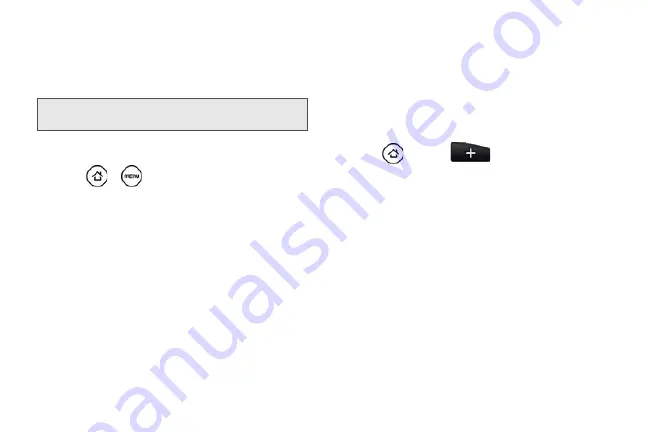
144
Using Bluetooth FTP Server
Bluetooth FTP Server allows other devices with
Bluetooth FTP profiles to view, access, copy, and delete
files from your device’s microSD card.
To turn Blueooth FTP Server on and allow access to the
microSD card contents:
1.
Press
>
, and then tap
Settings > Wireless
& networks > Bluetooth settings > Advanced
Settings
.
2.
Select the
FTP Server
check box.
3.
Pair your device with the other Bluetooth device
that wants to access the microSD card contents.
For more information about Bluetooth pairing, see
“Connecting a Bluetooth Headset or Car Kit.”
4.
When the other device attempts to access your
device’s microSD card, a Bluetooth Authorization
Request appears on the screen. Tap
Accept
. If you
want to allow the connecting device to always
access your device’s microSD card, select the
Always
check box before you tap
Accept
.
The microSD card contents appear on the other
device’s screen.
Adding the Bluetooth Received Folder to
the Home Screen
You can add a folder to the Home screen that shows
all files you have received with Bluetooth.
1.
Press
and
tap
.
2.
On the Add to Home screen, tap
Folder > Bluetooth
Received
.
3.
Press and hold the Bluetooth received folder icon,
and drag it to the Home screen position you want.
4.
To view the folder contents, tap the folder icon. To
open a file, tap the file name.
Note:
To use Bluetooth FTP Server, you need to have a
microSD card installed in your device.
Summary of Contents for PG06100
Page 1: ...9 21 10 User Guide...
Page 13: ...Getting Started...
Page 19: ...Section 2 Your Device...
Page 118: ...106 2F Voice Services To erase all voice memos press tap Select All and then tap Delete...
Page 124: ...112 2G microSD Card...
Page 157: ...ServiceService...
Page 271: ...258 3D GPS Navigation widgets see Customizing the Home Screen on page 36...
Page 272: ...Section 4 Safety and Warranty Information...
Page 313: ...300 World Clock 91 Y YouTube 235 Z Zooming 115...






























