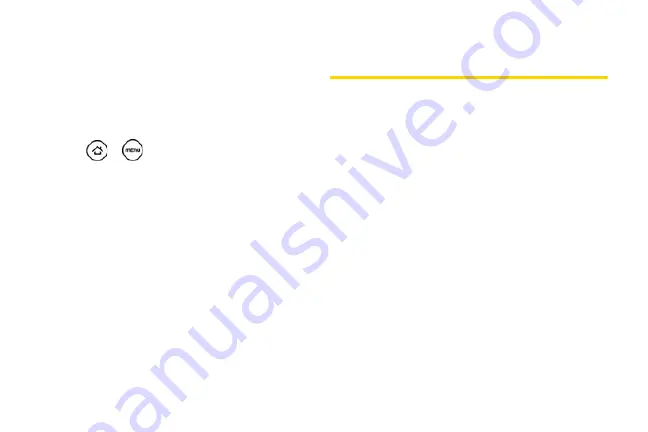
110
Unmounting the microSD Card
When you need to remove the microSD card, you must
unmount the microSD card first to prevent corrupting
the data inside or damaging the microSD card. Since
you will remove the battery first before you can remove
the microSD card, close all running applications on
your device and save any data before doing this.
1.
Press
>
and
tap
Settings
.
2.
Scroll down the screen, tap
SD & phone storage >
Unmount SD card
.
3.
Remove the microSD card by following the
instructions in “Removing the microSD Card” on
page 107.
Using the Device’s microSD Card
as a USB Drive
To transfer music, pictures, and other files from your
computer to your device’s microSD card, you need
to set the device’s microSD card as a USB drive.
1.
Connect the device to your computer using the
supplied USB cable.
2.
When the Connect to PC dialog box appears, tap
Disk drive
, and then tap
Done
.
3.
On your computer, the connected device is
recognized as a removable disk. Navigate to this
removable disk and open it.
4.
Do one of the following:
䡲
Copy files from the computer to the root folder on
the device’s storage card.
䡲
Copy files from the device’s storage card to a
folder on your computer or computer desktop.
5.
After copying the files, unmount the removable
disk (that is, the connected device) as required by
your computer’s operating system to safely remove
your device.
Summary of Contents for PG06100
Page 1: ...9 21 10 User Guide...
Page 13: ...Getting Started...
Page 19: ...Section 2 Your Device...
Page 118: ...106 2F Voice Services To erase all voice memos press tap Select All and then tap Delete...
Page 124: ...112 2G microSD Card...
Page 157: ...ServiceService...
Page 271: ...258 3D GPS Navigation widgets see Customizing the Home Screen on page 36...
Page 272: ...Section 4 Safety and Warranty Information...
Page 313: ...300 World Clock 91 Y YouTube 235 Z Zooming 115...






























