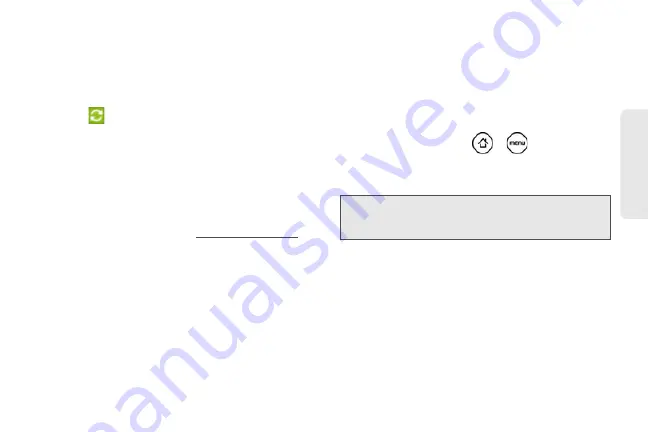
101
Calendar / T
o
ol
s
tap the status that shows
Select to change USB
connection type
.
2.
On the Connect to PC screen in your device, tap
HTC Sync
and then tap
Done
.
3.
On your computer, make sure that the HTC Sync
icon
at the bottom-right side of the screen
appears in green, which means that your device is
connected to HTC Sync.
4.
On your device, tap
Sync now
.
Downloading the Latest HTC Sync
Upgrade
Visit the HTC support website (
www.htc.com/support
)
from time to time to check for the most recent HTC
Sync upgrade so you can download and install it on
your computer.
After installing the latest upgrade, set up HTC Sync
again to recognize and sync with your device. Follow
the steps in “Setting Up HTC Sync to Recognize Your
Device” and “Setting Up Synchronization.”
Installing Apps From Your Computer to
Your Device
If you have applications (.apk files) on your computer,
you can use HTC Sync to install them to your device.
We strongly recommend you install only applications
that you trust.
1.
On your device, press
>
, tap
Settings >
Applications
, and then select the
Unknown sources
check box to allow applications from your
computer to be installed to your device.
2.
Connect your device to the computer with the
supplied USB cable. Or, if your device is already
connected, press the status bar and drag your
finger down to open the Notifications panel. Tap
the status that shows
Select to change USB
connection type
.
3.
On the Connect to PC screen in your device, tap
HTC Sync
and then tap
Done
.
Note:
You only have to do this step once. You do not need to
do this step again next time you install another
application from your computer to your device.
Summary of Contents for PG06100
Page 1: ...9 21 10 User Guide...
Page 13: ...Getting Started...
Page 19: ...Section 2 Your Device...
Page 118: ...106 2F Voice Services To erase all voice memos press tap Select All and then tap Delete...
Page 124: ...112 2G microSD Card...
Page 157: ...ServiceService...
Page 271: ...258 3D GPS Navigation widgets see Customizing the Home Screen on page 36...
Page 272: ...Section 4 Safety and Warranty Information...
Page 313: ...300 World Clock 91 Y YouTube 235 Z Zooming 115...






























