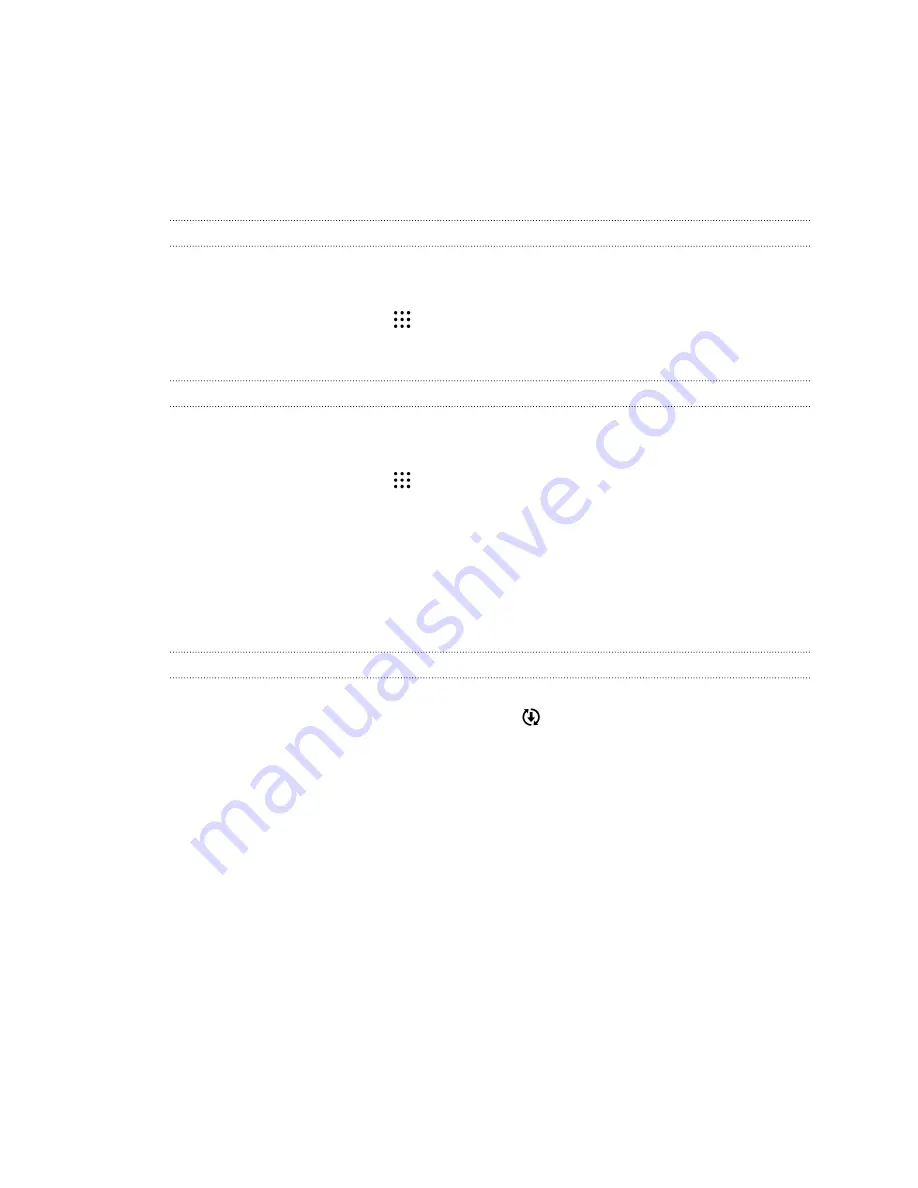
Updating your phone's software
HTC One M9+ Supreme Camera Edition can check and notify you if there’s a new update available.
Updates for some HTC apps and features, such as HTC Sense Home, may be downloaded and
installed from Google Play. See
Installing app updates from Google Play
Checking your system software version
Before installing a system software update, you can check first what Android and HTC Sense
versions you have on your phone.
1.
From the Home screen, tap
>
Settings
>
About
.
2.
Tap
Software information
.
Enabling automatic updates
You can choose to automatically download and install software updates for HTC or mobile operator
apps.
1.
From the Home screen, tap
>
Settings
>
About
.
2.
Tap
Software updates
.
3.
To save on data usage, you can choose to update through Wi-Fi only.
4.
Choose whether to auto-download system updates, app updates, or both.
App updates are installed automatically. You'll still need to confirm when to install system
software updates.
Installing a software update
When HTC One M9+ Supreme Camera Edition is connected to the Internet and there's a new
software update available, the update notification icon
appears in the status bar.
1.
Slide the Notifications panel open, and then tap the system update notification.
2.
If you don't want to download the update using your data connection, select
Update over
Wi-Fi only
.
3.
Tap
Download
.
4.
When download is complete, select
Install now
, and then tap
OK
.
After updating, HTC One M9+ Supreme Camera Edition will restart.
31
Phone setup and transfer






























