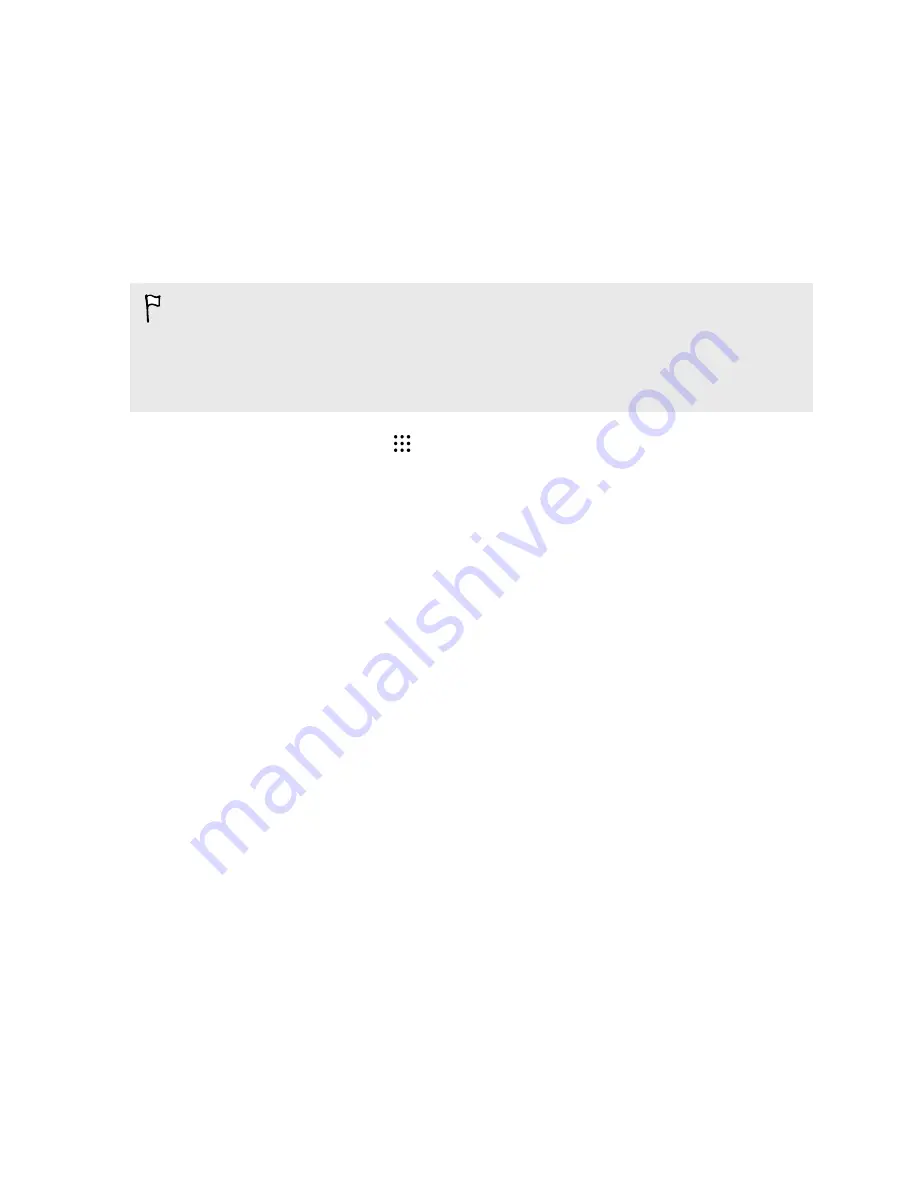
Transferring content from an Android phone
On your old Android phone, download the HTC Transfer Tool and use it to transfer your content to
HTC One M9+ Supreme Camera Edition .
The types of locally stored content on your old phone that the HTC Transfer Tool can transfer
include contacts, messages, calendar events, music, photos, videos, and some settings. More types of
data such as call histories, email accounts, and some HTC app settings can be transferred from HTC
phones that have HTC Sense
™
5.5 or higher.
§
You need Android version 2.2 or later to use the HTC Transfer Tool on your old phone.
§
If your old phone has Android version 2.1 or an earlier version, you need to use Bluetooth
®
transfer. For details, see
Transferring contacts from your old phone through Bluetooth
1.
From the Home screen, tap
>
Settings
>
Get content from another phone
.
2.
Choose whether to transfer from an HTC Android phone or other Android phone.
3.
Tap
Full transfer
, and then tap
Next
.
4.
Follow the steps shown on HTC One M9+ Supreme Camera Edition to download the HTC
Transfer Tool from Google Play to your old phone, install it, and open the tool.
5.
When you see a PIN on your old phone, make sure the same PIN also appears on
HTC One M9+ Supreme Camera Edition before you continue.
If the PIN code doesn't appear, tap
Retry
on your old phone. If it still won't appear, this may
mean that your old phone is unable to connect to HTC One M9+ Supreme Camera Edition .
When this happens, try another transfer method.
6.
Tap
Confirm
on your old phone.
7.
On your old phone, choose the types of content you want to transfer, tap
Transfer
, and then
tap
Yes
.
8.
On your old phone, read the onscreen message, and then tap
Yes
.
9.
Wait for the transfer to finish.
10.
Tap
Done
on both phones.
24
Phone setup and transfer


































