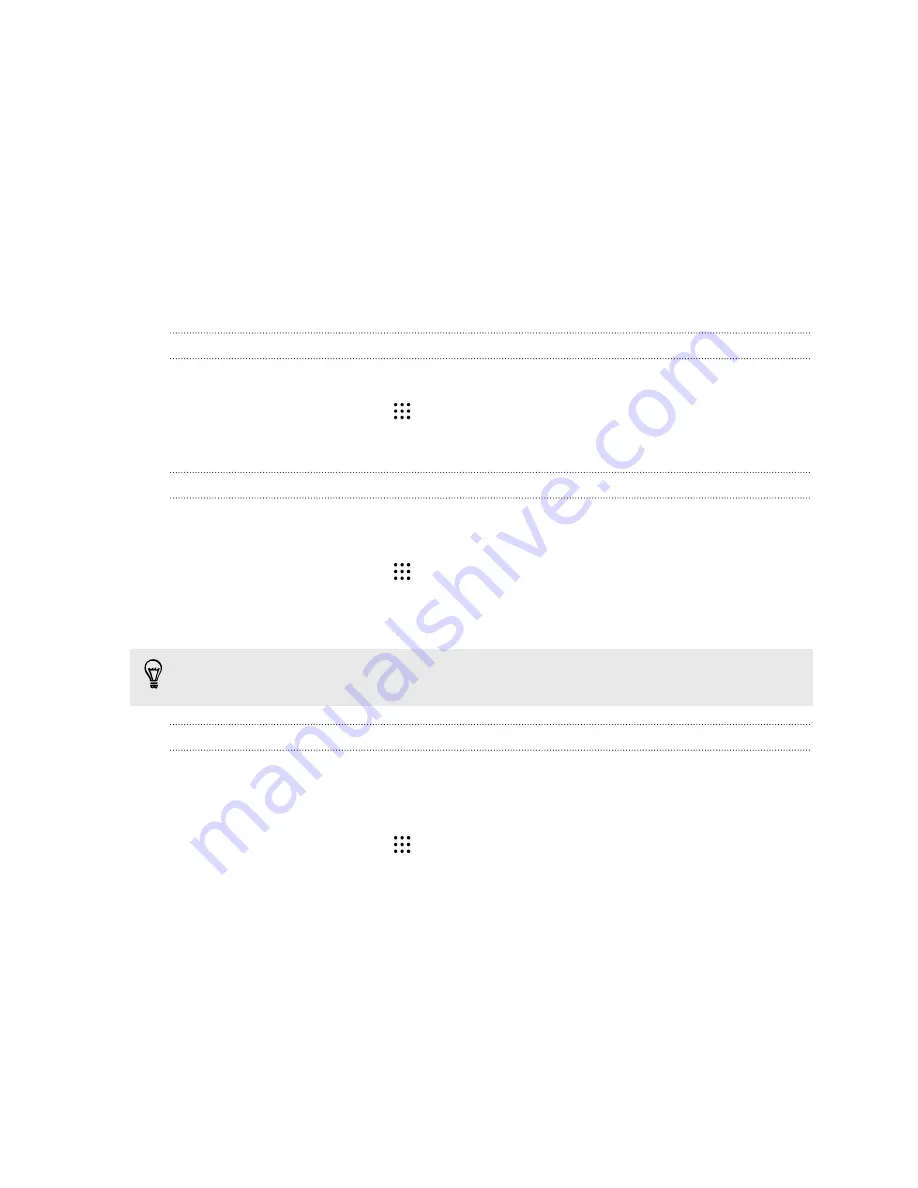
Power and storage
management
Battery
Displaying the battery percentage
You can check the percentage of remaining battery power right from the status bar.
1.
From the Home screen, tap
>
Settings
>
Power
.
2.
Select
Show battery level
.
Checking battery usage
See a ranking list of apps that are using the battery. You can also see how much and how long the
battery has been used for each app.
1.
From the Home screen, tap
>
Settings
>
Power
.
2.
Tap
Battery usage
, and then tap an app to check how it's using the battery. You'll see how
much battery power is used by resources such as the CPU for the app and other use details.
If you see buttons while viewing an app's battery use details, you can tap them to adjust settings
that affect battery usage, stop the app, and more.
Checking battery history
Check how long you've been using HTC One M9+ Supreme Camera Edition since the last charge.
You can also see a chart that shows how long the screen has been on, and how long you've been using
connections like the mobile network or Wi-Fi.
1.
From the Home screen, tap
>
Settings
>
Power
.
2.
Tap
History
to view battery usage over time.
127
Power and storage management






























