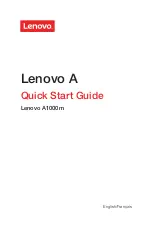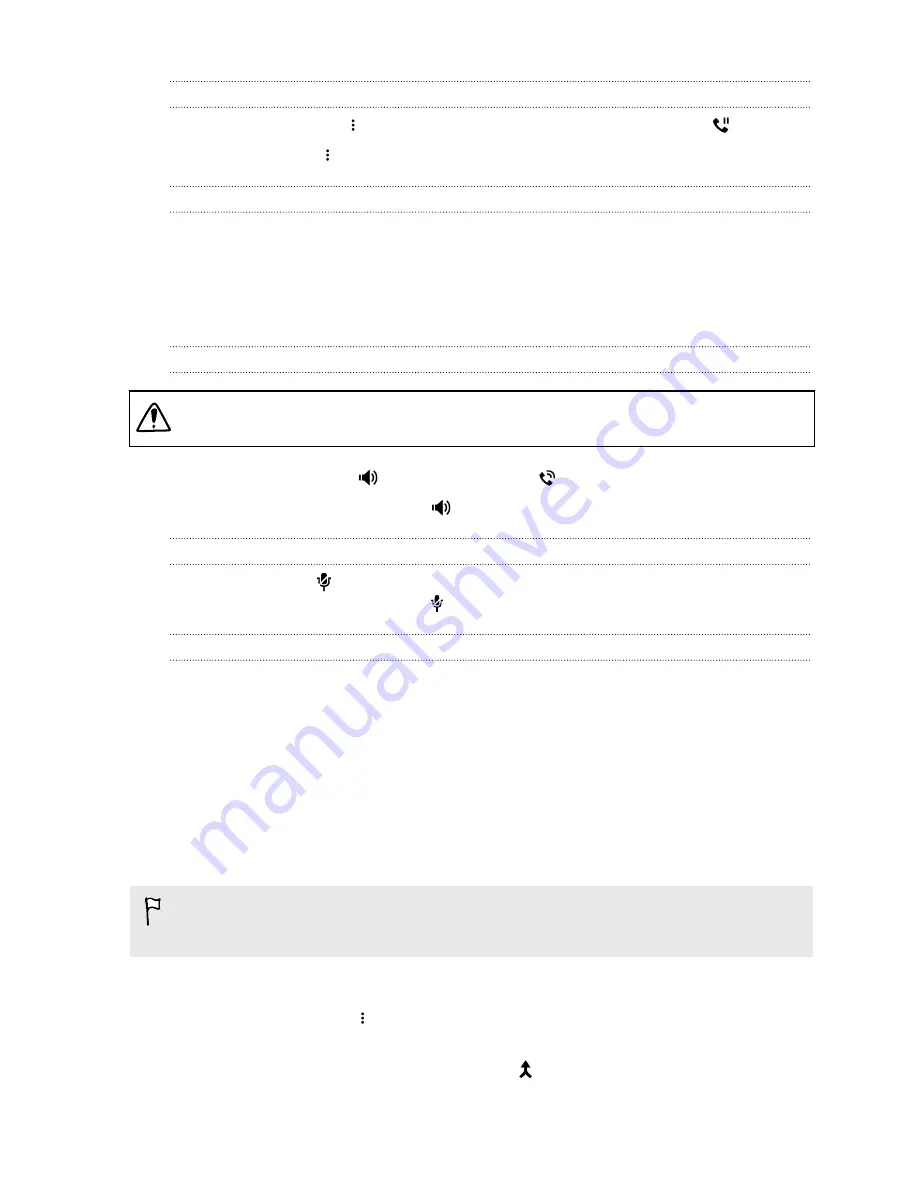
Putting a call on hold
To put the call on hold, tap
>
Hold
. The status bar then displays the hold call icon
.
To resume the call, tap
>
Unhold
.
Switching between calls
If you’re already in a call and you accept another call, you can switch between the two calls.
1.
When you receive another call, tap
Answer
to accept the second call and put the first call on
hold.
2.
To switch between the calls, tap the person you want to talk to on the screen.
Turning the speakerphone on or off during a call
To decrease potential damage to your hearing, do not hold HTC One M9+ Supreme Camera
Edition to your ear when the speakerphone is on.
§
On the call screen, tap
. The speakerphone icon
appears in the status bar.
§
To turn the speakerphone off, tap
.
Muting the microphone during a call
On the call screen, tap
to toggle between turning the microphone on or off. When the
microphone is turned off, the mute icon
appears in the status bar.
Ending a call
Do one of the following to end the call:
§
On the call screen, tap
End Call
.
§
Slide the Notifications panel open, then tap
End Call
.
Setting up a conference call
Conference calling with your friends, family, or co-workers is easy. Make or accept a call, and then
simply dial each subsequent call to add it to the conference.
Make sure that you have conference calling service activated. Contact your mobile operator for
details.
1.
Make a call to the first conference call participant.
2.
When connected, tap
>
Add call
, and then dial the number of the second participant. The
first participant is put on hold.
3.
When connected to the second participant, tap
.
110
Phone calls