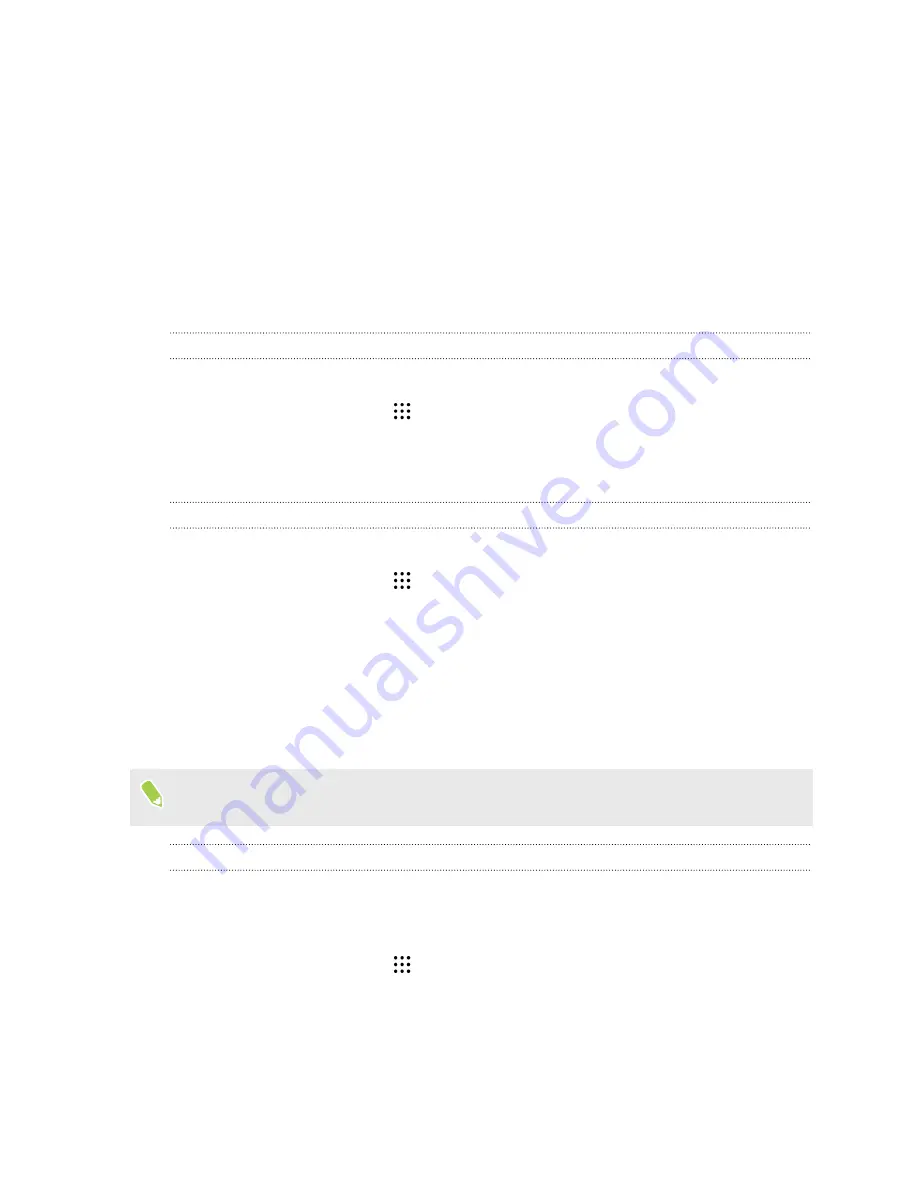
Power and storage
management
Battery
Displaying the battery percentage
You can check the percentage of remaining battery power right from the status bar.
1.
From the Home screen, tap
, and then find and tap
Settings
.
2.
Tap
Power
.
3.
Select
Show battery level
.
Checking battery usage
See how the system and apps are using the battery and how much power is being used.
1.
From the Home screen, tap
, and then find and tap
Settings
.
2.
Tap
Power
.
3.
Tap
Battery usage
, and then tap an item to check how it's using the battery.
4.
If you see the Adjust power use section while viewing battery use details, you can tap the
option underneath it to adjust settings that affect battery usage.
Another way to check the battery usage per app is to go to
Settings
, and then tap
Apps
. Tap the app
you want to check, and then tap
Battery
.
If the
Battery
option on the App info screen is grayed out, it means the app is currently not using
the battery.
Checking battery history
Check how long you've been using HTC One A9s since the last charge. You can also see a chart that
shows how long the screen has been on, and how long you've been using connections like the mobile
network or Wi-Fi.
1.
From the Home screen, tap
, and then find and tap
Settings
.
2.
Tap
Power
.
3.
Tap
History
to view battery usage over time.
79
Power and storage management






























