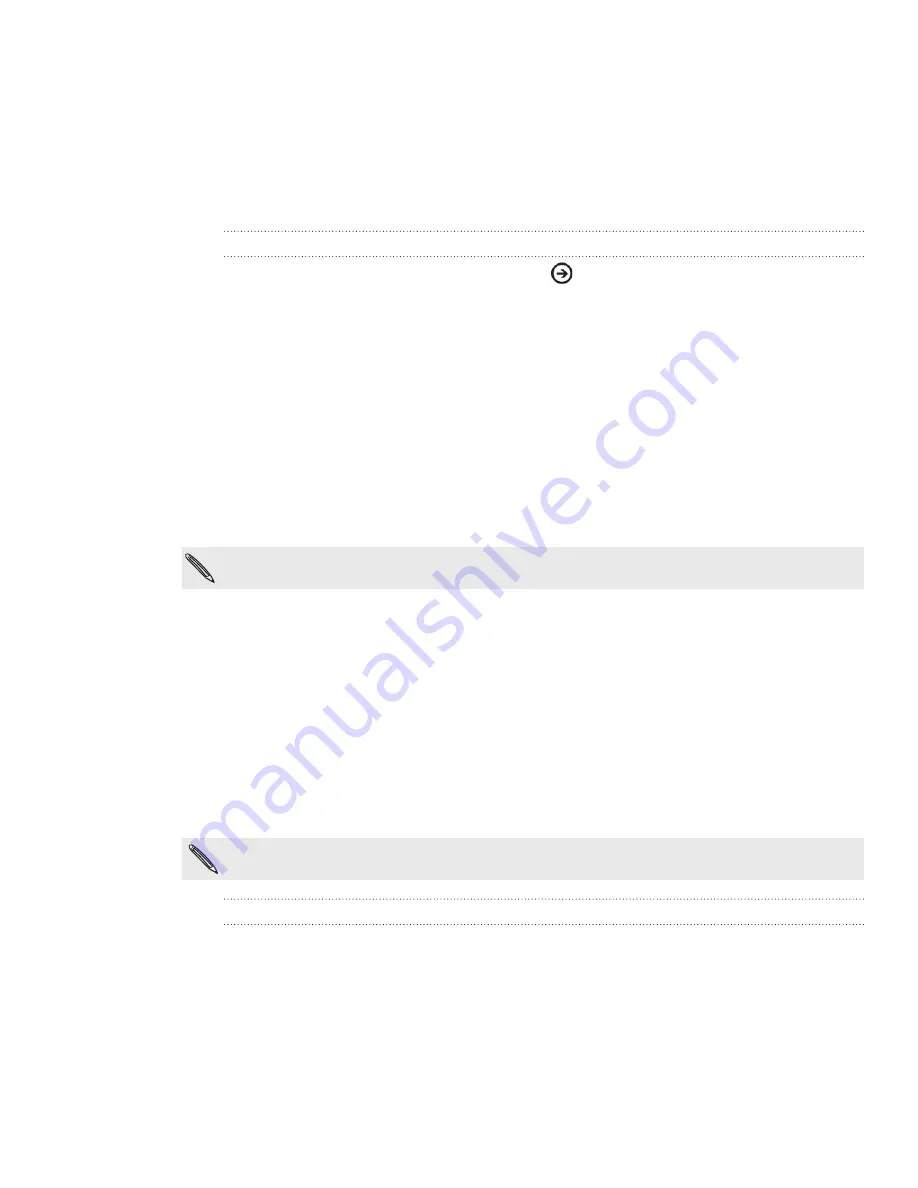
41 Getting connected
Wi-Fi
Wi-Fi provides wireless Internet access over distances of up to 100 meters (00 feet).
To use Wi-Fi on your phone, you need access to a wireless access point or “hotspot”.
The availability and range of the Wi-Fi signal depends on the number, infrastructure,
and other objects through which the signal passes.
Turning Wi-Fi on and connecting to a wireless network
From the Start screen, tap the arrow (
).
Scroll down the screen, and then tap
Settings > Wi-Fi
.
Tap the Wi-Fi networking On/Off switch to turn it on. The phone then scans for
available wireless networks.
The network names and security settings of detected Wi-Fi networks are
displayed in the Wi-Fi networks section.
Tap the Wi-Fi network you want to connect to.
If you selected an open network, you will be automatically connected to the
network.
If you selected a network that is secured with WEP, enter the password and
then tap
done
.
Depending on the network type and its security settings, you may also need to enter more
information or choose a security certificate.
When your phone is connected to a wireless network, the Wi-Fi icon [IMAGE] appears
in the status bar.
The next time your phone connects to a previously accessed secured wireless network,
you will not be prompted to enter the key or other security information again, unless
you reset your phone to its factory default settings.
Using your phone’s web browser
Open the web browser to start surfing the web. The browser is fully optimized and
comes with advanced features that let you enjoy Internet browsing on your phone.
You must have an active data connection or Wi-Fi connection to access the Internet.
Opening the browser
From the Start screen, tap the Internet Explorer tile [IMAGE].
1.
2.
3.
4.






























