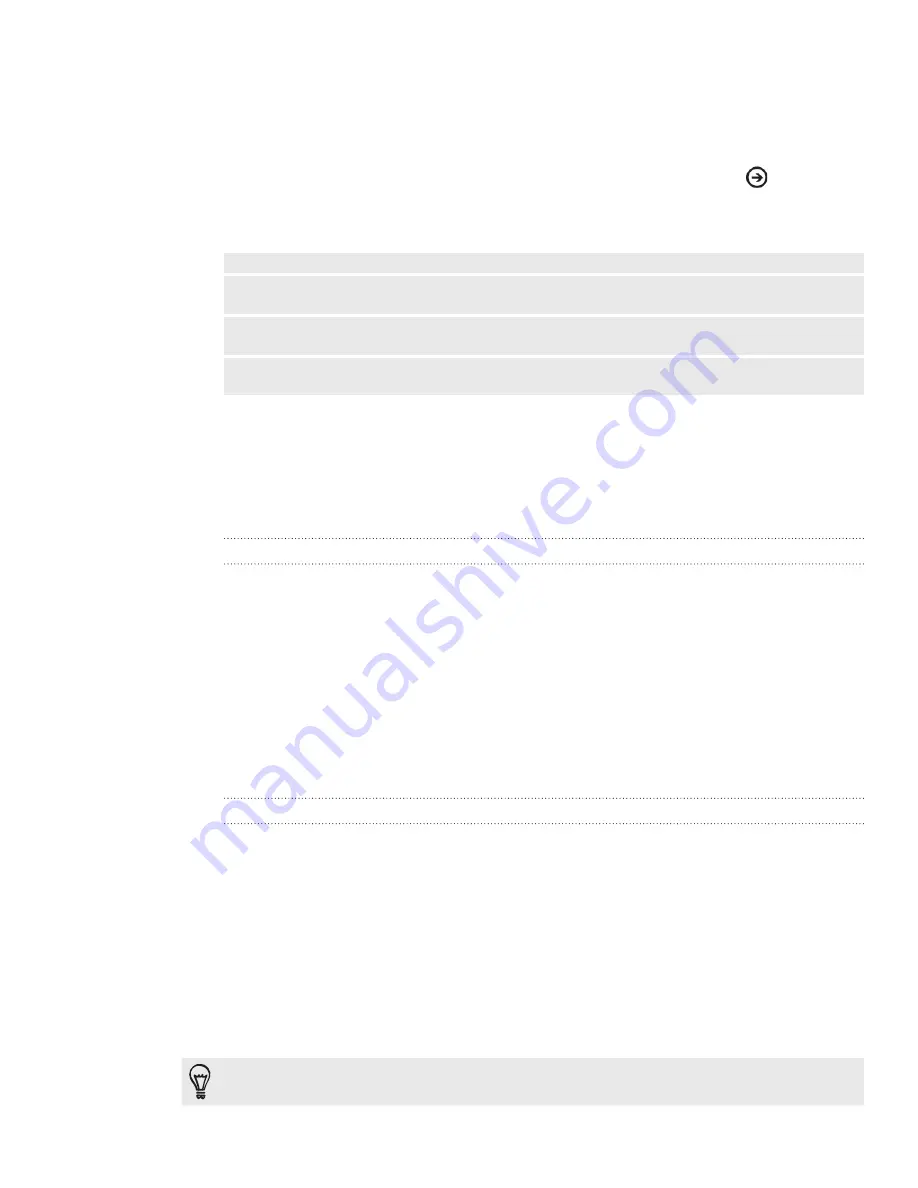
Checking your Mail inbox
When you set up an email account, a new tile is created on the Start screen for that
email account. To open an email account, tap the tile on the Start screen. If you do not
see the tile, you can also open the email account by tapping the arrow
on the Start
screen, and then tapping the email account on the apps list.
Slide your finger left or right to go to the different inbox filters..
all
Displays email messages as individual items.
unread
Displays unread messages.
flagged
Displays all flagged messages.
urgent
Displays all urgent messages. .
Refreshing an email account
Whatever your automatic synchronization settings are, you can also synchronize your
sent and received emails manually at any time.
While in the account you want to synchronize, tap refresh icon [IMAGE].
Managing email messages
Deleting an email message from the inbox
On the email account inbox, press and hold the message you want to delete.
On the options menu, tap
delete
.
Moving an email message to another folder
On the email account inbox, press and hold the message you want to move.
On the options menu, tap
move
.
Tap the folder where to move the email message.
Sending an email message
From the Start screen, tap the email tile you want to use to send the email.
On the email account inbox, tap the plus icon [IMAGE].
Fill in one or more recipients. You can:
Enter email addresses directly in the To field. If you’re sending the email to
several recipients, separate the email addresses with a semi-colon. As you
enter email addresses, any matching addresses from your contacts list are
displayed. Tap a match to enter that address directly.
Tap the plus icon [IMAGE], and then select a contact to whom you want to
send the message. Tap the plus icon [IMAGE] again to add more recipients.
If you want to send a carbon copy (Cc) or a blind carbon copy (Bcc) of the email to other
recipients, tap
...
at the bottom-right corner of the screen, and then tap
show Cc/Bcc
.
1.
2.
1.
2.
3.
1.
2.
3.






























