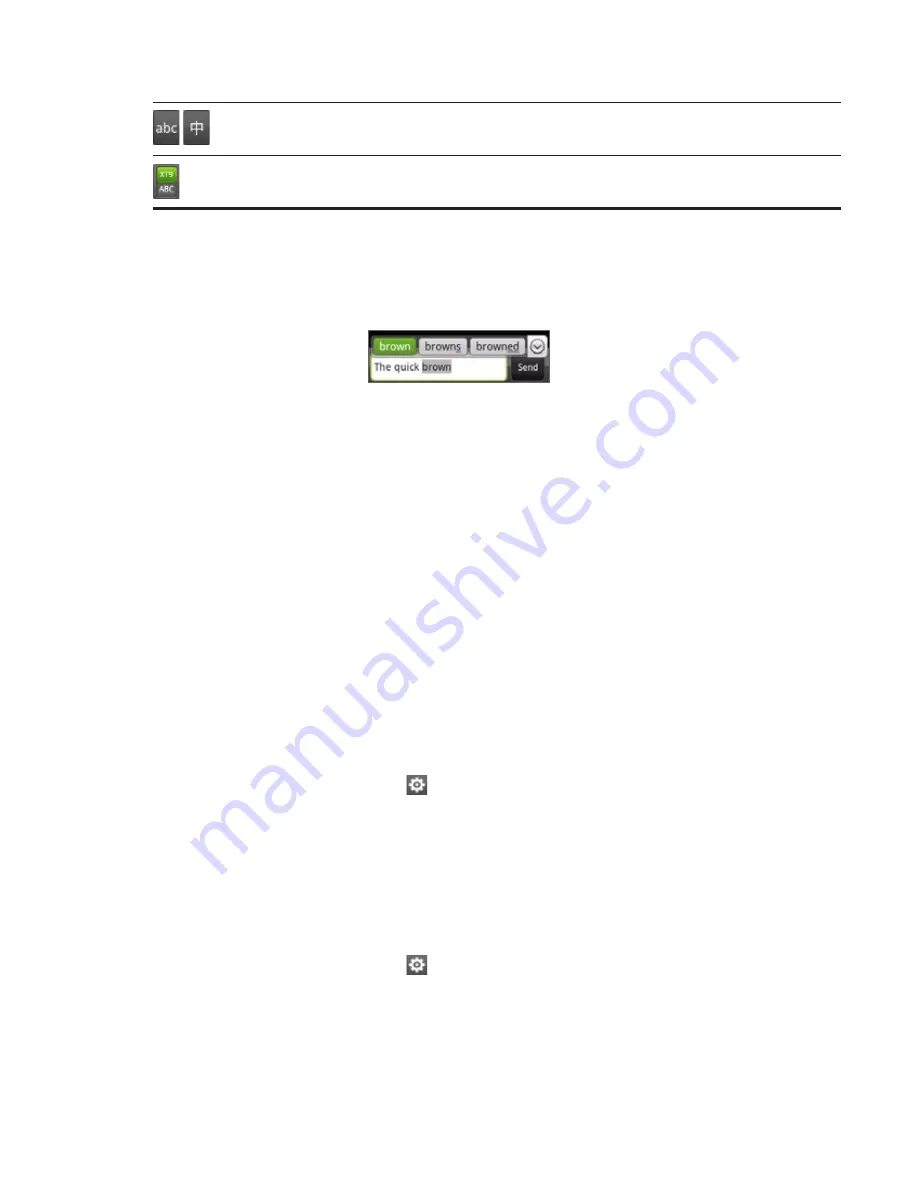
66 Keyboard
Tap to switch to the English or Chinese keyboard layout.
Tap to toggle between Multitap and XT9 predictive modes when using the Phone keypad
layout. For more information, see “Entering words with predictive text” below.
Entering words with predictive text
The onscreen keyboard has predictive text to help you type quickly and accurately. Predictive
text input is enabled by default, and word suggestions are displayed as you type.
To enter a word in predictive mode, do any of the following:
If you see the word you want highlighted in green or orange, you can simply tap the space
bar to insert the word into your text.
If you see the word you want shown in the suggestions before you have finished typing
the entire word, tap the word to insert it into your text.
If an arrow is shown to the right of the suggestion list, tap the arrow to see more
suggestions.
Adding a word to the predictive text dictionary
Your phone comes with a list of words that it references for predictive text suggestions.
Sometimes you may need to add a word to the predictive text dictionary, for example a
name or a specialized technical word.
While entering text using the QWERTY keyboard layout, if you tap any word on the
suggestion list, it is automatically added to the predictive text dictionary if it was not in the
dictionary already.
You can also add a word to the list manually:
On the onscreen keyboard, tap
.
Tap
User Dictionary
.
Tap
Add new
.
Enter the word to add, and then tap
OK
.
Editing or deleting a word in the user dictionary
You can edit or remove words that you previously added to the predictive text dictionary.
On the onscreen keyboard, tap
.
Tap
User Dictionary
.
To edit a word, tap the word itself.
To delete a word, tap the
X
icon to the right of the word.
1.
2.
3.
4.
1.
2.






























