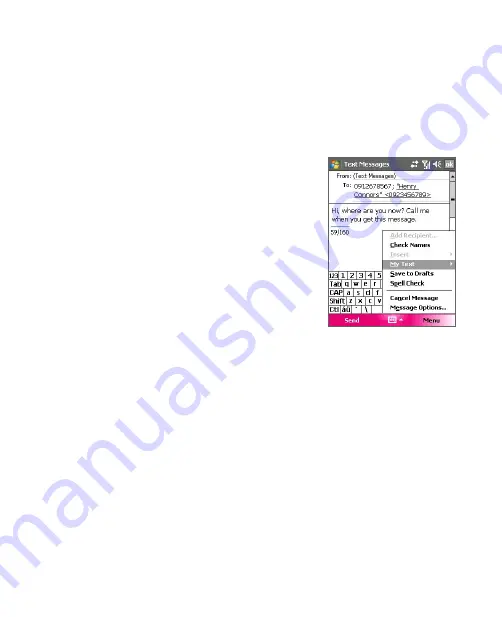
Exchanging Messages 99
7.2 Text Messages
Send short text messages up to 160 characters long to other mobile
phones. For quicker and easier typing, use the sliding keyboard to enter
your message.
Send text messages
To compose and send a text message
1.
On the Account Picker screen, tap
Text
Messages
.
2.
Tap
New
.
3.
Enter the mobile phone number of one
or more recipients, separating them with
a semicolon. To access mobile phone
numbers from Contacts, tap
To
.
4.
Enter your message.
•
To quickly add common messages,
tap
Menu > My Text
and tap a
desired message.
•
To check the spelling, tap
Menu >
Spell Check
.
5.
Tap
Send
.
Tips
•
To enter symbols, tap
Shift
using the on-screen keyboard then tap a
symbol, or use the Symbol Pad. For more information about entering text
and symbols, see Chapter 2.
•
If you want to know when a text message is received, before sending the
message that you are composing, tap
Menu > Message Options
then
select the
Request message delivery notification
check box.
To always receive a delivery notification, tap
Menu > Tools > Options
in
the text message list, tap
Text Messages
, then select the same
check box.
Receive text messages
Text messages are automatically received when the phone function is
turned on. When the phone is turned off, text messages are held by your
wireless service provider until the next time the phone is turned on.
Summary of Contents for KAIS110
Page 1: ...Pocke User Manual...
Page 18: ...18 Getting Started 17 20 19 21 22 23 25 26 27 28 24 18...
Page 46: ...46 Entering and Searching Information...
Page 150: ...150 Using Windows Live...
Page 200: ...200 Managing Your Pocket PC Phone...
Page 213: ...Using Other Applications 213 13 7 Using Voice Command or Voice Dial...
Page 214: ...214 Using Other Applications...
Page 215: ...Appendix A 1 Regulatory Notices A 2 PC Requirement to Run ActiveSync 4 5 A 3 Specifications...
Page 225: ...Index...






























