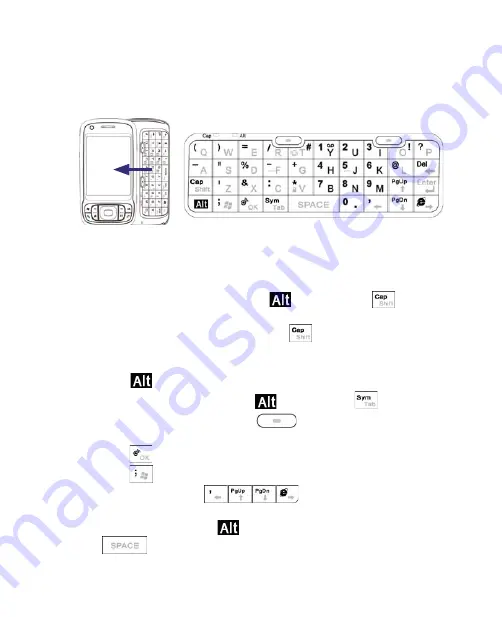
38 Entering and Searching Information
2.1 Using the Hardware Keyboard
Your device provides you with a
QWERTY
keyboard, which is similar to
a standard keyboard on your PC. To use the QWERTY keyboard, slide the
screen panel to the left to reveal the keyboard.
Keystrokes for entering text
When entering text, do the following:
•
To type lowercase letters, press the keys using your thumbs or fingers.
•
To use all uppercase letters, press
first, then press
. To change
back to all lowercase letters, press these buttons again.
•
To use a single uppercase letter, press
and then press the
corresponding key.
•
To enter a number or symbol (labeled at the upper left of each key),
press
and then press the corresponding key.
•
To open the Symbol Pad, press
and then press
.
•
Press the Left/Right SOFT KEY (
) to perform the command
shown in the label above the key.
•
Press
to verify your data entries or exit the program in use.
•
Press
to open the Start menu.
•
Press the arrow keys
for directional movement.
•
To type accented characters (like á, ã, ç, ê, í, ó, ü, etc), press the letter
key first and then, hold
and at the same time press the space bar
several times until you find the correct character you need.
Summary of Contents for KAIS110
Page 1: ...Pocke User Manual...
Page 18: ...18 Getting Started 17 20 19 21 22 23 25 26 27 28 24 18...
Page 46: ...46 Entering and Searching Information...
Page 150: ...150 Using Windows Live...
Page 200: ...200 Managing Your Pocket PC Phone...
Page 213: ...Using Other Applications 213 13 7 Using Voice Command or Voice Dial...
Page 214: ...214 Using Other Applications...
Page 215: ...Appendix A 1 Regulatory Notices A 2 PC Requirement to Run ActiveSync 4 5 A 3 Specifications...
Page 225: ...Index...






























