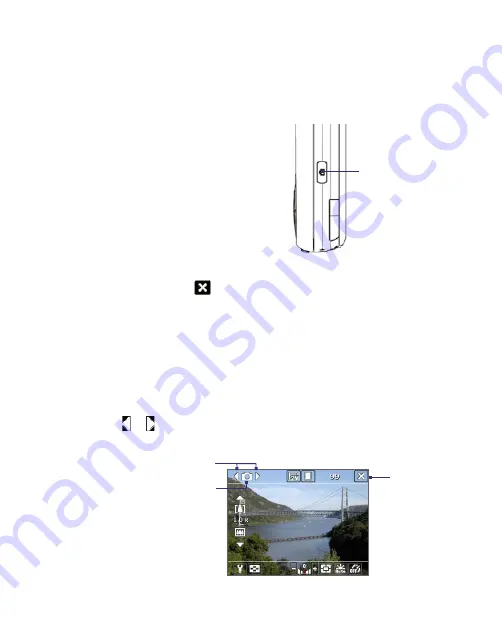
168 Experiencing Multimedia
11.1 Using Camera
Taking photos and recording video clips along with audio are easy with
your device’s built-in camera.
To open the Camera screen
•
Press the CAMERA button on your
device; or
•
Tap
Start > Programs > Camera
;
or
•
Tap
Start > Programs > Pictures &
Videos > Camera
icon.
CAMERA button
To exit the Camera
•
Tap the
Exit
icon (
) on the Camera screen.
Capture modes
The camera on your device allows you to capture pictures and video clips
by using various built-in modes with flexibility. The Camera is set to the
Photo capture mode by default. The upper left corner of the screen displays
the active capture mode. To switch to other capture modes, do any of the
following:
•
Tap or on the Camera screen.
•
Press NAVIGATION left or right.
Current capture mode.
Exit icon
Select the capture mode.
Summary of Contents for KAIS110
Page 1: ...Pocke User Manual...
Page 18: ...18 Getting Started 17 20 19 21 22 23 25 26 27 28 24 18...
Page 46: ...46 Entering and Searching Information...
Page 150: ...150 Using Windows Live...
Page 200: ...200 Managing Your Pocket PC Phone...
Page 213: ...Using Other Applications 213 13 7 Using Voice Command or Voice Dial...
Page 214: ...214 Using Other Applications...
Page 215: ...Appendix A 1 Regulatory Notices A 2 PC Requirement to Run ActiveSync 4 5 A 3 Specifications...
Page 225: ...Index...






























