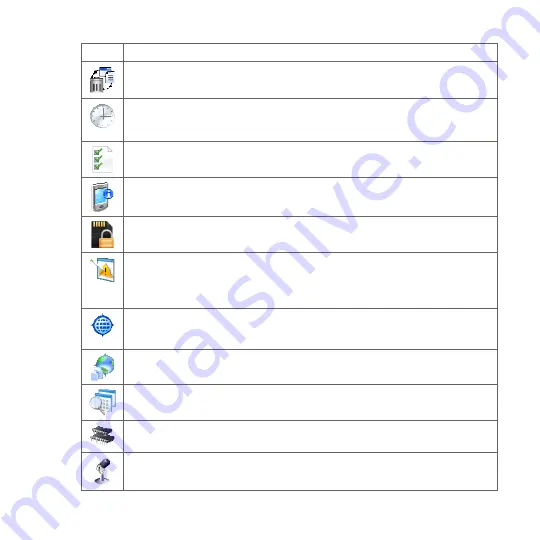
Managing Your Device 55
Icon
Description
Clear Storage Reset your device to factory default settings.
Clock & Alarms Set the device clock to the date and time of your locale or to a
visiting time zone when you’re traveling. Alarms can also be set at specified days
and times of a week.
Customer Feedback Set your device to automatically send information about
how you use Windows Mobile. By default, this option is disabled.
Device Information See information about the firmware version, hardware,
identity, and the duration of calls made on your device.
Encryption Encrypt files on your storage card. Encrypted files will only be
readable on your device.
Error Reporting Enable or disable the device's error reporting function. When
this function is enabled and a program error occurs, technical data about the state
of the program and your computer will be logged in a text file and delivered to
Microsoft's technical support if you choose to send it.
External GPS Set the appropriate GPS communication ports, if required. You may
need to do this when there are programs on your device that access GPS data or
you have connected a GPS receiver to your device. See Help for details.
Location Settings Change what location data is sent and received on your
device. For more information, see “Location Settings” in Chapter 10.
Managed Programs Displays the programs that were installed on your device
using System Center Mobile Device Manager.
Memory Check the device memory allocation status and storage card
information.
Microphone AGC Adjust the volume of your voice automatically when you are
recording.
Summary of Contents for IOLI110
Page 1: ...www htc com User Manual ...
Page 63: ...Chapter 3 TouchFLO 3 1 About TouchFLO 3 2 Using the TouchFLO Home Screen 3 3 Finger Gestures ...
Page 84: ...84 TouchFLO ...
Page 96: ...96 Entering Text ...
Page 182: ...182 Bluetooth ...
Page 198: ...198 Finding and Recording Places ...
Page 274: ...274 Managing Your Device ...
Page 275: ...Appendix A 1 Specifications A 2 Regulatory Notices ...






























