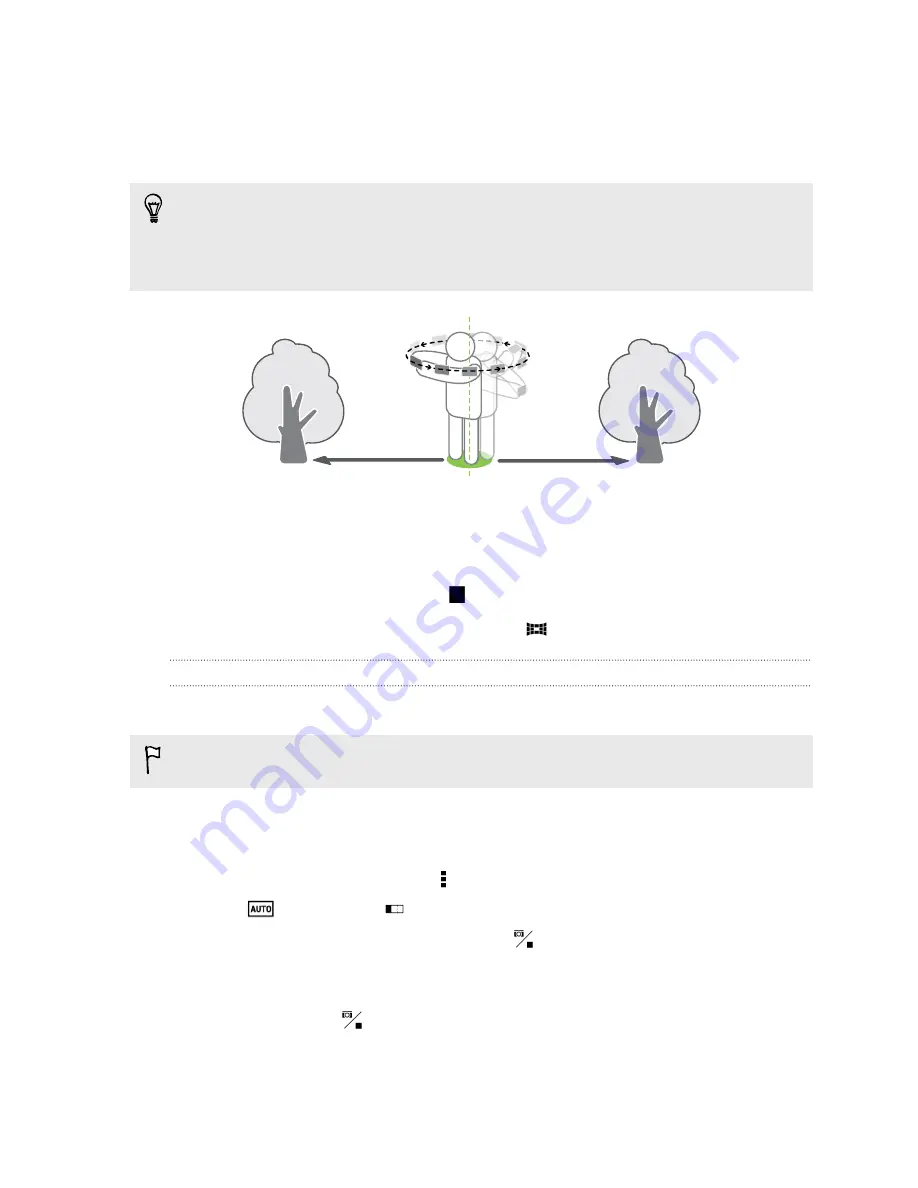
4.
When you're ready to take the first shot, center the white box within the
Viewfinder markers. The camera automatically captures the frame.
5.
Stand in the same spot once you've started capturing, even as you turn around
to take more shots.
For best results, remember to:
§
Avoid capturing scenes with moving objects.
§
Keep at least five meters distance from the scene.
6.
To take succeeding shots, pan HTC One as smoothly as you can, and then
center another box within the Viewfinder markers. Do this repeatedly until you
get your desired frames or when you don't see any more boxes.
To stop capturing anytime, tap
.
Photos taken with Pan 360 are indicated by the
icon in Gallery.
Taking a panoramic photo
Get a wider shot of landscapes in one sweep.
Some camera features are not available when you’re in this scene, such as zooming.
1.
Open the Camera app.
2.
Switch to
Camera
mode.
3.
On the Viewfinder screen, tap to show the camera options.
4.
Tap
, and then tap
.
5.
When you're ready to take the shot, tap
.
6.
Pan left or right in either landscape or portrait view. Hold HTC One as smoothly
as you can to automatically capture frames.
You can also tap
to stop capturing anytime.
The camera stitches the frames into a single photo.
75
Camera
Summary of Contents for HTC One
Page 1: ...HTC One M8 EYE User guide ...






























