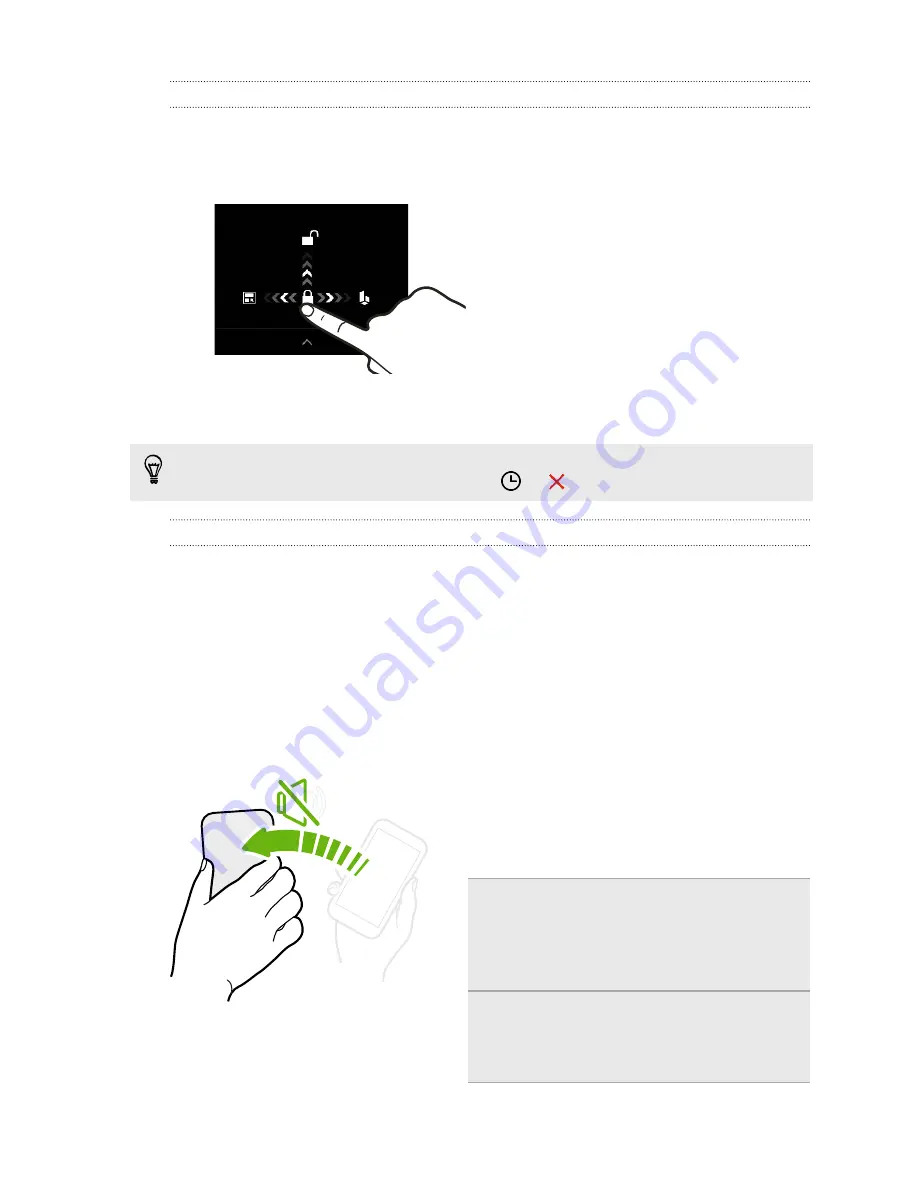
Unlocking the screen
§
Swipe up to unlock the screen, swipe right to go directly to HTC BlinkFeed, or
swipe left to go to the Home widget panel.
§
You can also press and hold the lock icon, and then drag it up, right, or left.
If you've set up a screen lock, you'll be asked to provide your credentials before
HTC One unlocks.
If you've set an event reminder or an alarm, you can snooze or dismiss the event or
alarm right from the lock screen. Just drag
or
up.
Motion gestures
Use motion gestures to mute HTC One, lower the ring volume, and more.
Lift phone to auto answer a call
To automatically answer an incoming call, lift the phone and look at the screen first to
see who's calling before you hold it to your ear.
You can turn this feature on or off. Go to Settings, tap
Call
, and then select or clear
Auto answer calls
.
Flip to mute
If your phone is facing up when a call comes
in, turn the phone over to mute it.
If you go to Settings and then tap
Sound
>
Flip to mute
, you can set your phone to:
Mute
once
Mute only once after flipping the
phone. While the phone is still
facing down, it will ring again
when there are other incoming
calls.
Mute
always
After flipping the phone to mute a
call, keep it always muted while
it's still facing down when there
are other incoming calls.
29
Your first week with your new phone
Summary of Contents for HTC One
Page 1: ...HTC One M8 EYE User guide ...






























