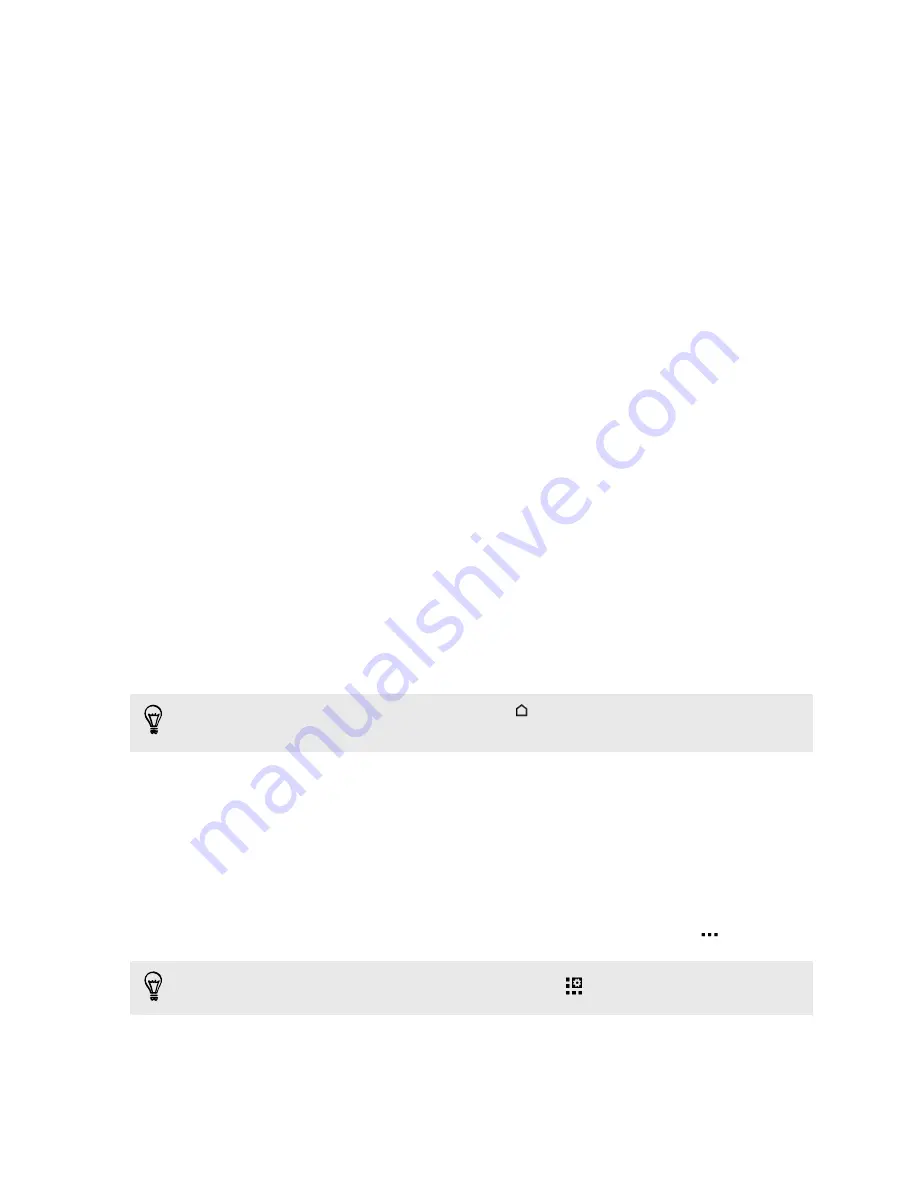
Transferring photos, videos, and music
between your phone and computer
There are two ways you can transfer your media from or to your computer.
§
Connect HTC One to your computer. Your computer will recognize it just like
any removable USB drive, and you can copy your media between them.
§
Download and use the HTC Sync Manager software on your computer. You can
set it up to automatically get music, photos, and videos off HTC One to your
computer. You can also sync playlists from your computer to the phone.
If you have an iPhone, you can even connect it and transfer camera roll photos
to your computer. Then reconnect HTC One and copy them over.
Home screen
After you've turned on and set up HTC One for the first time, you'll see
HTC BlinkFeed.
§
Customize HTC BlinkFeed to show posts from your social networks, headlines
from your favorite news media, and more. For details, see
§
Swipe left and you’ll discover widget panels for adding your favorite widgets,
apps, and more so they’re just a tap away. If you need more room for your stuff,
you can add more panels. For details, see
§
You can change the apps on the launch bar at the bottom of the Home screen.
See
While you're in another screen or app, press
to return to the last Home screen
you visited.
Using Quick Settings
In the Quick Settings panel, easily turn settings such as Wi-Fi and Bluetooth on or off.
1.
With two fingers, swipe down from the status bar to open Quick Settings.
2.
To turn a setting on or off, just tap its tile.
3.
To change the options for a setting, press and hold its tile. Or tap
.
When you're in the Notifications panel, you can tap
to switch to Quick Settings.
22
Phone setup and transfer
Summary of Contents for HTC One
Page 1: ...HTC One M8 EYE User guide ...






























