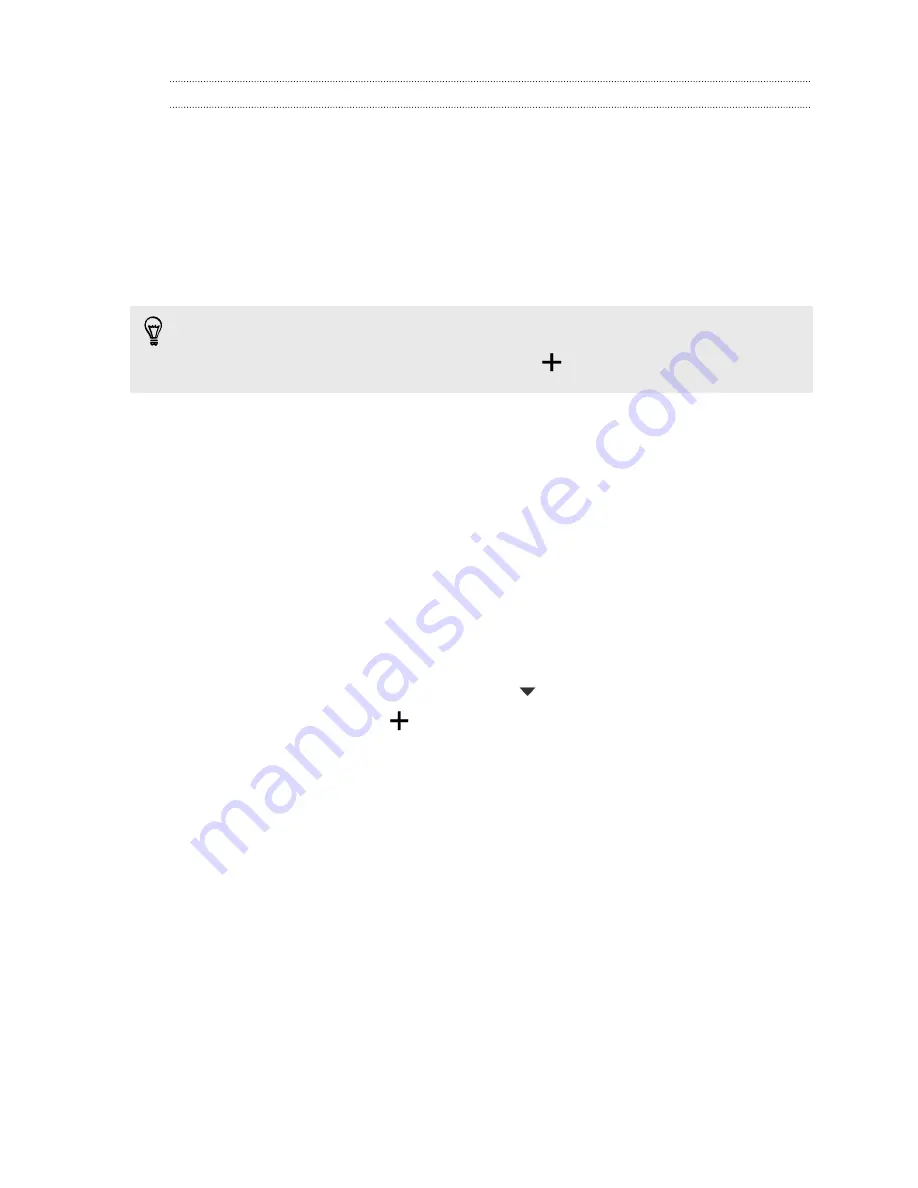
Setting an alarm
You can set up one or more alarms.
1.
Open the Clock app.
2.
On the Alarms tab, select the check box of an alarm and then tap that alarm.
3.
Under Set alarm, use the scroll wheels to set the alarm time.
4.
If you want the alarm for multiple days, tap
Repeat
.
5.
Tap
Done
.
§
To turn off an alarm, clear the check box of that alarm.
§
If you need to set more than three alarms, tap
.
Checking Weather
Use the Weather app and widget to check the current weather and weather forecasts
for the next few days. In addition to your current location, you can view weather
forecasts for other cities around the globe.
1.
Open the Weather app. You'll see the weather for different cities, including
where you are.
2.
Tap a city to view weather information.
3.
Swipe to the Hourly and Forecast tabs to view the forecast in your selected
location.
4.
To check the weather in other cities, tap
, and then select the city you want.
5.
To add more cities, tap
and then enter the location.
Your settings in the Weather app also control the weather information that is shown
in the Clock and Calendar.
Recording voice clips
Use Voice Recorder to capture information during lectures, interviews, or even to
create your own audio log.
1.
Open the Voice Recorder app.
2.
Hold the microphone near the sound source.
168
Other apps
Summary of Contents for HTC One
Page 1: ...HTC One M8 EYE User guide ...
















































