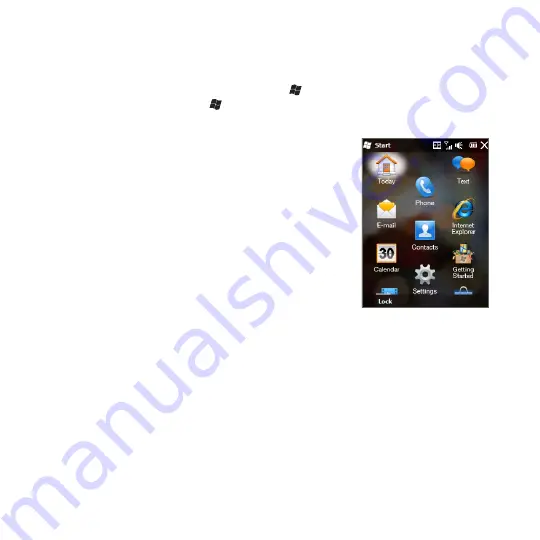
4 Chapter 1 Getting Started
1.8 Start Screen
The Start screen gives you one-touch access to the programs and settings of your
phone. To open the Start screen, tap
Start
( ) at the top left corner of the screen,
or press the START button ( ).
On the Start screen:
Swipe your finger up or down to scroll through the
screen.
Tap the
Today
icon to return to the Home screen.
See “Home” in Chapter for details.
Tap a program icon to open the corresponding
program.
Tap the
Settings
icon to access the settings of
your phone.
Tap
Lock
at the bottom-left corner of the Start
screen to lock your phone. See “Lock Screen” for
details.
Press the START button to close the Start screen.
•
•
•
•
•
•
Moving an icon to the top of the Start screen
You can move often used icons to the top of the Start screen for easy access.
1.
Tap and hold the icon that you want to move.
2.
Tap
Move to Top
.
The icon is moved to the top of the Start screen.
To return an icon to its original location, tap and hold the icon and then tap
Move Down
.
Summary of Contents for HD2
Page 1: ...www htc com User Manual ...






























