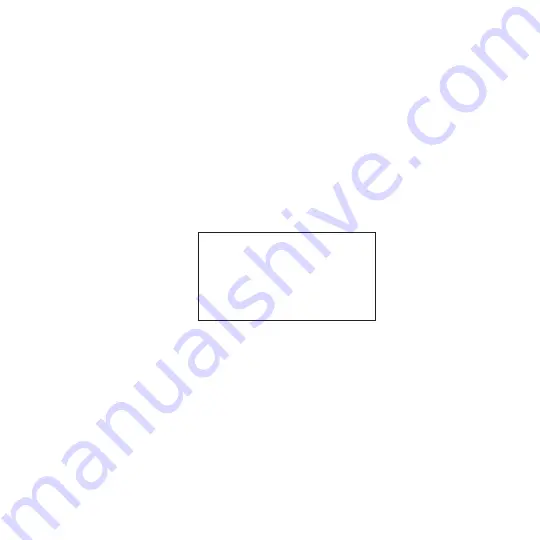
4 Chapter 1 Managing Your Phone
Warning!
Your phone will be set back to factory default settings. Make sure that any
additional installed programs and important data on your phone have been
backed up before you perform a hard reset.
Important
If
Encrypt files when placed on a storage card
is enabled, back up all files from
the storage card
before
using Clear Storage, hard reset, or updating the operating
system. Otherwise, you will no longer be able to access the encrypted files on the
storage card. Use ActiveSync or Windows Mobile Device Center to transfer files
between your storage card and computer. After the procedure, copy your files
back to the storage card.
To perform a hard reset
1.
With the phone turned off, press and hold the VOLUME UP and VOLUME
DOWN buttons, then press the END/POWER button shortly and release it. You
will then see this message on the screen.
This operation will delete
all your personal data,
and reset all settings
to manufacturer default.
Press Volume Up to restore
manufacturer default, or
press other keys to cancel.
2.
Release the VOLUME UP and VOLUME DOWN buttons.
3.
Press the VOLUME UP button to perform the hard reset, or press any other
button to cancel the reset.
Using Clear Storage
If you can access the phone settings, you can use Clear Storage to reset your phone
back to factory default settings.
1.
Tap
Start > Settings
> System > Clear Storage
.
2.
Enter “
1234
” and then tap
Yes
.
Summary of Contents for HD2
Page 1: ...www htc com User Manual ...





























