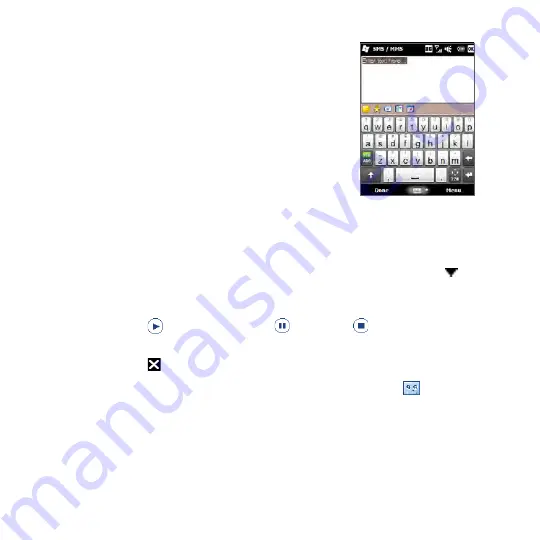
Chapter 7 Exchanging Messages 1
To add text to an MMS message
When you tap
Insert text here
on your MMS
message, an empty screen appears where you can
enter your text. You can also choose from common
words or phrases from the My Text list, insert
emoticons, a Favorites link, and more.
Tip
To edit or delete a phrase on the My Text list, tap
and hold a string, and then tap
Edit
or
Delete
from the shortcut menu. To add a new phrase,
tap
New
.
To add an audio clip to an MMS message
You can add one audio clip per slide in your MMS message.
1.
Tap
Insert audio
on your MMS message.
By
default, the My Documents is shown. Tap My Music or another folder that
contains audio files. When navigating folders, tap the down arrow ( ) to
return to the upper folder.
2.
Select an audio file. When selected, you can:
•
Tap
to play the audio clip,
to pause, or
to stop playback.
•
Tap
Select
to insert it to the MMS message.
•
Tap to quit selection and return to your MMS message.
Note
To record a new audio clip and add it to your MMS message, tap
. The Record pop-
up window then opens. Tap
Record
to start recording, and
Stop
to end the recording.
Tap
Play
to listen to the recorded audio clip, then tap
Add
. The new audio clip is then
inserted to the MMS message.
Summary of Contents for HD2
Page 1: ...www htc com User Manual ...






























