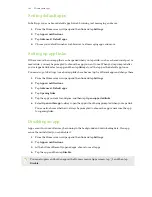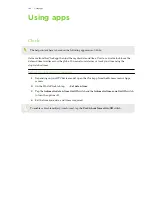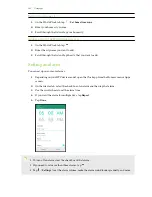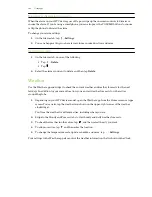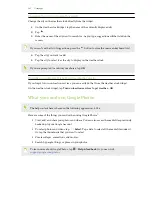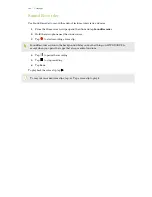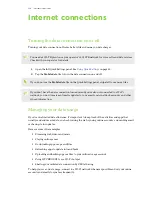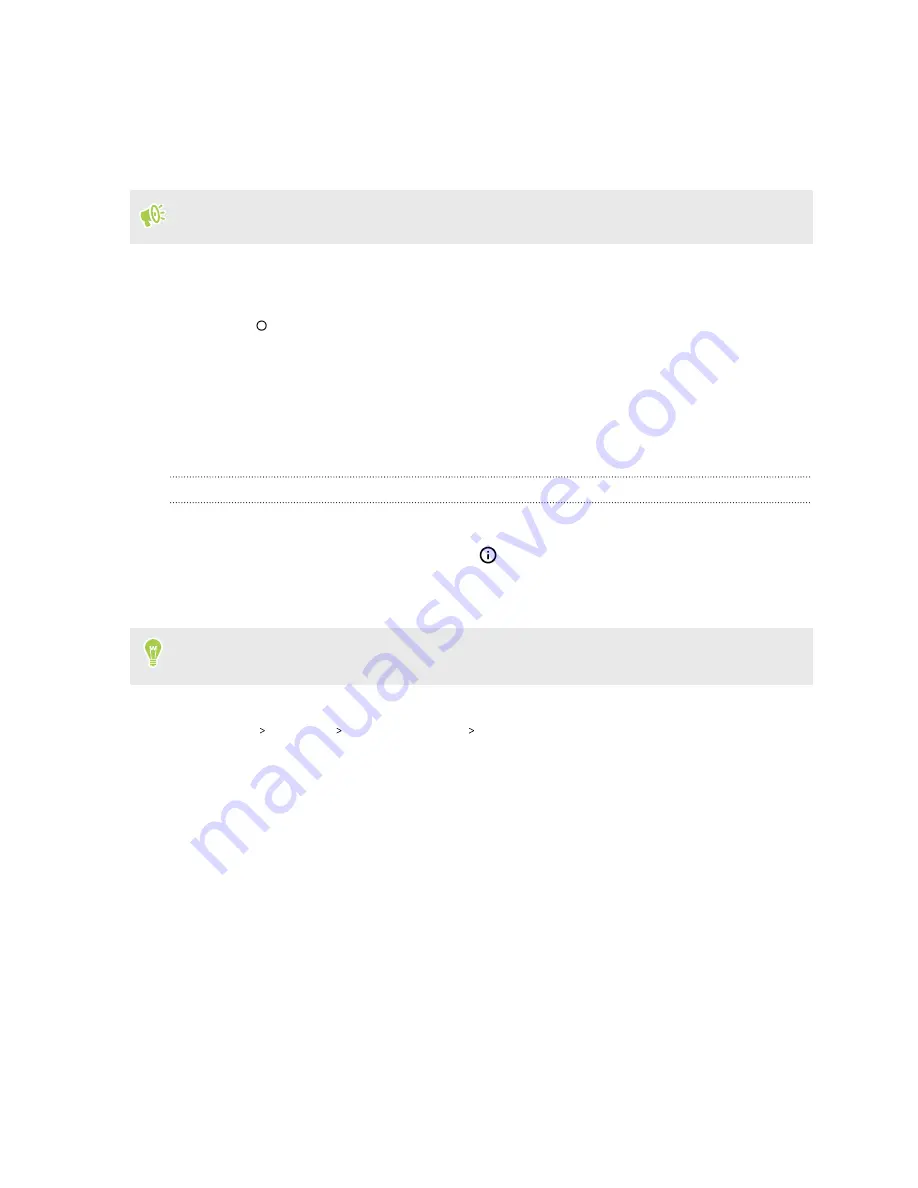
Using picture-in-picture
Keep a small window of the video you're watching or a supported app onscreen while you do other
things on HTC EXODUS 1s.
Not all apps support picture-in-picture.
1.
Open a supported app, such as a video player or video call app, and start the video. Display the
video in full screen.
2.
Press
.
The video continues to play in a small window at the bottom-right corner of the screen.
3.
While viewing the video, you can do other things at the same time, such as use another app.
4.
Drag the small window to move it to another position.
Double-tap the window to display the video in full screen again.
How do I check whether an app supports picture-in-picture?
The app info will show the picture-in-picture option if the app supports it.
1.
Press and hold the app icon, and then tap
.
2.
On the App info screen, check if there's the
Picture-in-picture
option. It is enabled by
default.
To turn this feature on or off, tap
Picture-in-picture
, and then tap the Allow picture-in-picture
On/Off
switch.
To check which apps on your phone support picture-in-picture, go to
Settings
, and then tap
App &
notifications
Advanced
Special app access
Picture-in-picture
.
101
Working with apps