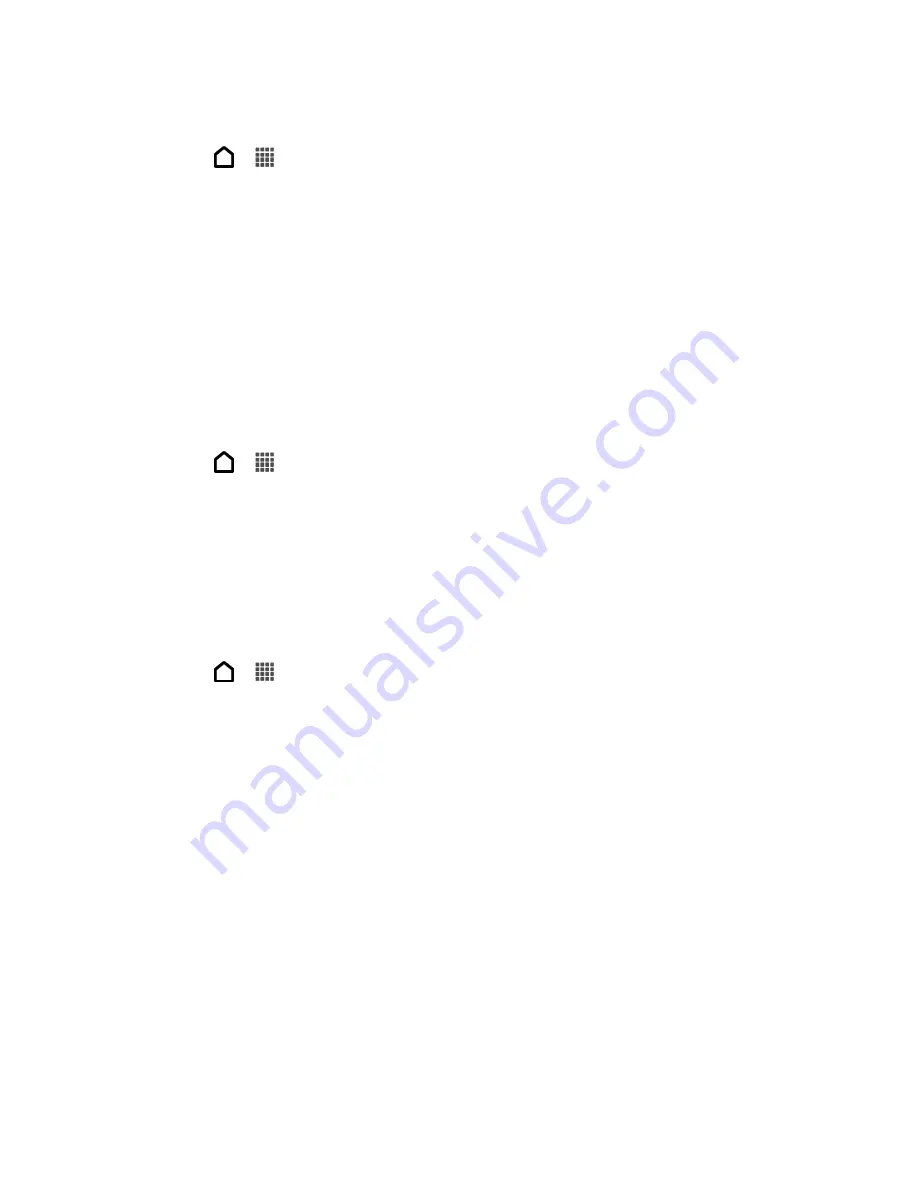
Web and Data
155
Copy and Paste Text
1. Touch
>
>
Internet
.
2. While viewing a Web page, touch and hold a word.
3. Drag the start and end markers to highlight the surrounding text you want to copy. You
can drag to increase or decrease the text selection area.
4. Touch
Copy
. The selected text is then copied to the clipboard.
5. In a text box (for example while composing a message), touch and hold at the point
where you want to paste the text.
6. Touch
Paste
.
Search Text
1. Touch
>
>
Internet
.
2. While viewing a Web page, touch and hold a word.
3. Drag the start and end markers to highlight the surrounding text you want to search or
translate. You can drag to increase or decrease the text selection area.
4. Touch
Web Search
.
Paste Text in a New Message or Social Network Status Update
1. Touch
>
>
Internet
.
2. While viewing a Web page, touch and hold a word.
3. Drag the start and end markers to highlight the surrounding text you want to share. You
can drag to increase or decrease the text selection area.
4. Touch
Share
.
5. Select an option to paste the selected text in a new email, text or multimedia message,
or in your status update on a social network such as Twitter.
Sprint Hotspot
Sprint Hotspot turns your phone into a Wi-Fi hotspot and shares your phone
’s data connection
with as many as eight computers or mobile phones via Wi-Fi. When you open Sprint Hotspot,
your phone creates a secured Wi-Fi network where you can connect your computer and other
phones to access the Internet.
To use your phone as a Wi-Fi hotspot, make sure that your phone has an active data
connection. For more information, see
Summary of Contents for Evo 4G LTE
Page 14: ...Get Started 2 Front panel...






























