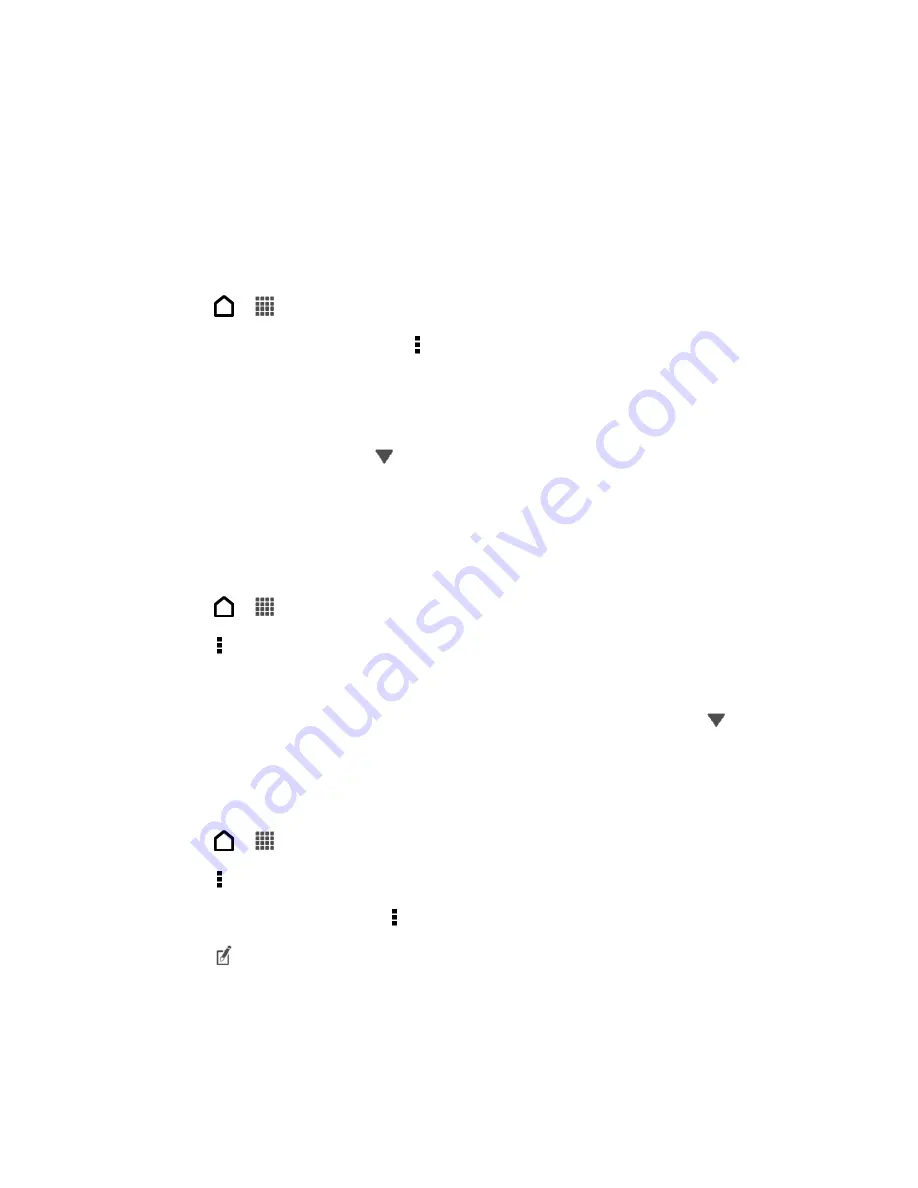
Web and Data
150
2. Touch
New incognito tab
.
Add and Manage Your Bookmarks
You can store as many bookmarks as you want on your phone. You can also access a
convenient list of the sites you have visited, or quickly view the pages that you access most
often.
Bookmark a Web Page
1. Touch
>
>
Internet
.
2. While viewing a Web page, touch >
Add to
>
Bookmarks
.
3. Edit the bookmark name if needed.
4. To save the bookmark to a new folder, touch
Bookmarks
.
5. On the Add to screen, touch
>
New folder
.
6. Enter a name for the Bookmark folder, and then touch
OK
.
7. Touch
Done
.
Open a Bookmark
1. Touch
>
>
Internet
.
2. Touch >
Bookmarks
.
3. On the Bookmarks tab, navigate to the bookmark you want to open, and then touch it.
Tip:
If you have set up Google Chrome
™ sync on your Google Account, touch
on the
Bookmarks screen, and then select the Google Account to view for your synced
bookmarks.
Edit Your Bookmarks
1. Touch
>
>
Internet
.
2. Touch >
Bookmarks
.
3. On the
Bookmarks
tab, touch >
Edit
.
4. Touch
at the right of the bookmark you want to edit.
5. Enter your changes and touch
Done
.
Summary of Contents for Evo 4G LTE
Page 14: ...Get Started 2 Front panel...






























