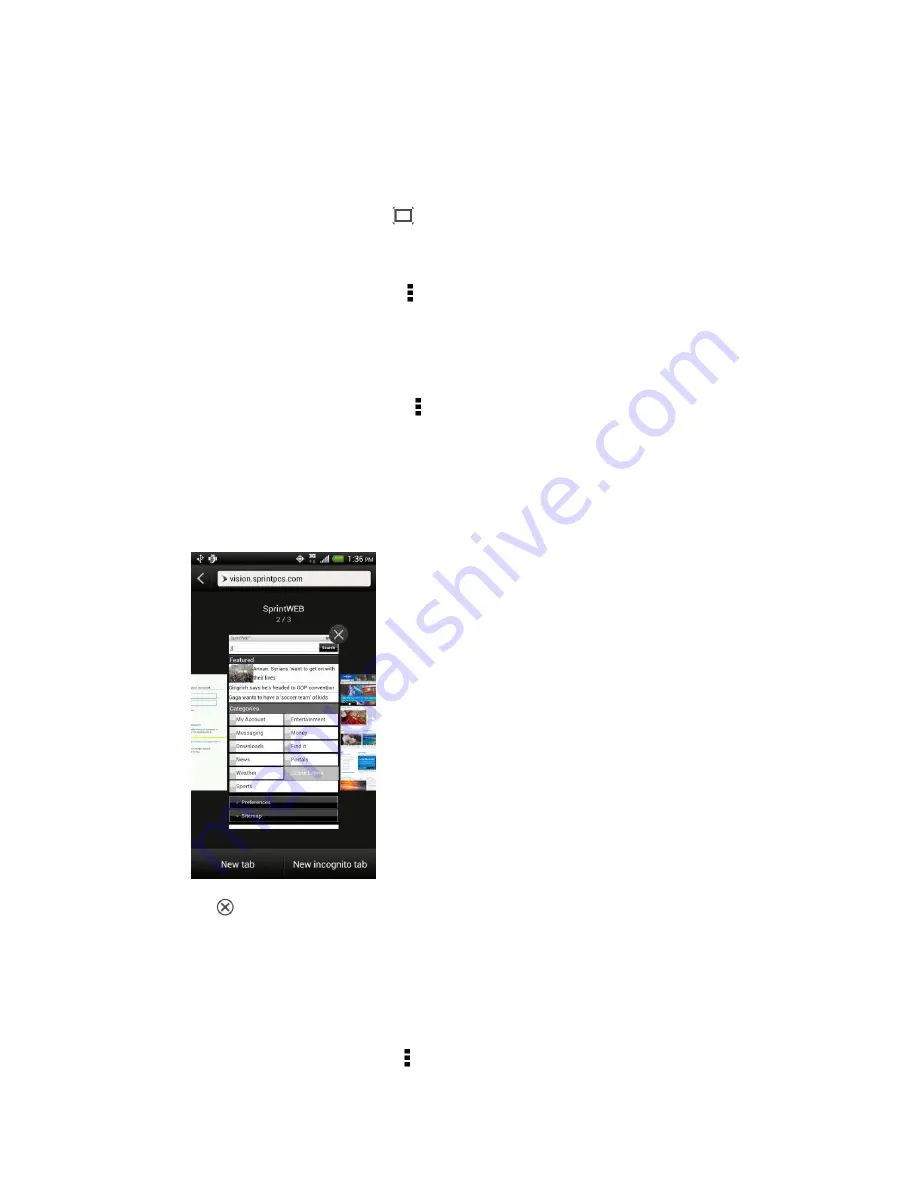
Web and Data
149
Switch to Reading Mode
Want to read an article or blog without distractions? Reading mode removes menus, banners,
and backgrounds from a Web page.
► While viewing an article, touch
(when it
’s available) to switch reading mode on or off.
View the Full Version of a Website
► While viewing a webpage, touch >
View desktop site
.
Open or Switch Between Browser Tabs
Open multiple browser tabs to make it easier for you to switch from one Website to another.
1. While viewing a Web page, touch >
Tabs
.
2. Do one of the following:
To open a new tab, touch
New tab
.
To switch to another browser tab, slide your finger until the Web page you want to
view appears. Touch a webpage to display it in full screen.
3. Touch
to close a Web page.
Private Browsing
You can use incognito tabs to browse the Web with more privacy. Browser cookies are not
shared and deleted when you close all incognito tabs. Pages you view in incognito also won
’t
appear in your browser history except for files you download.
1. From the browser screen, touch >
Tabs
.
Summary of Contents for Evo 4G LTE
Page 14: ...Get Started 2 Front panel...






























