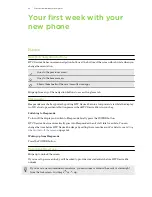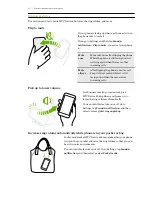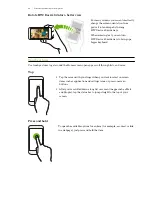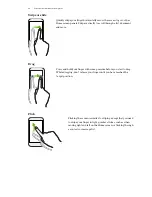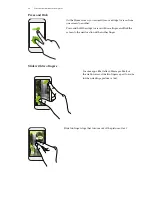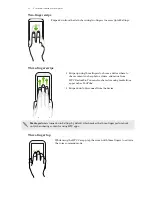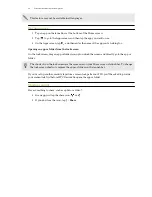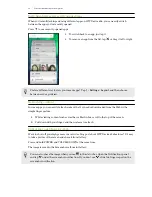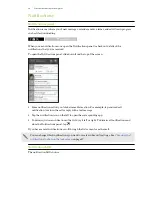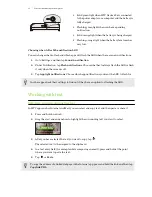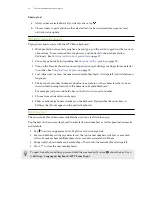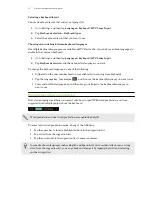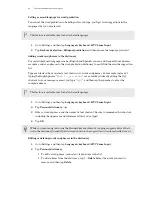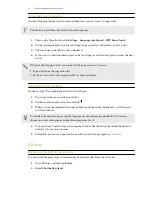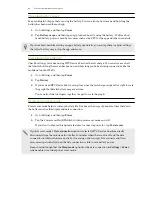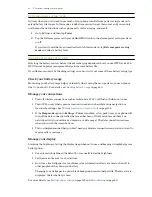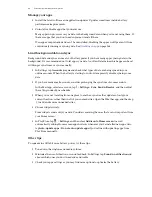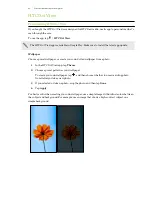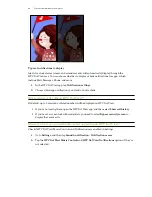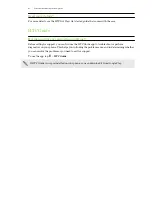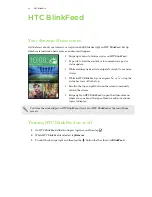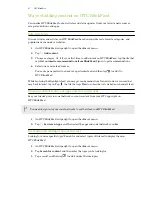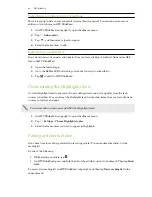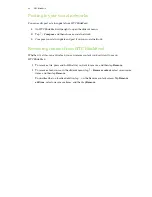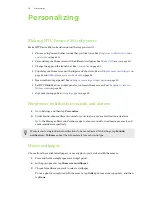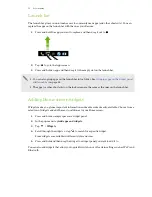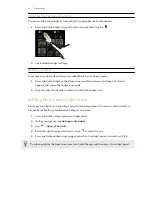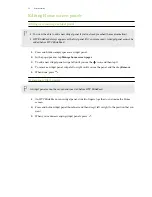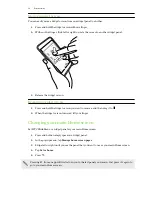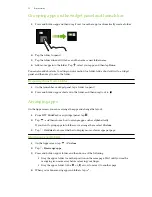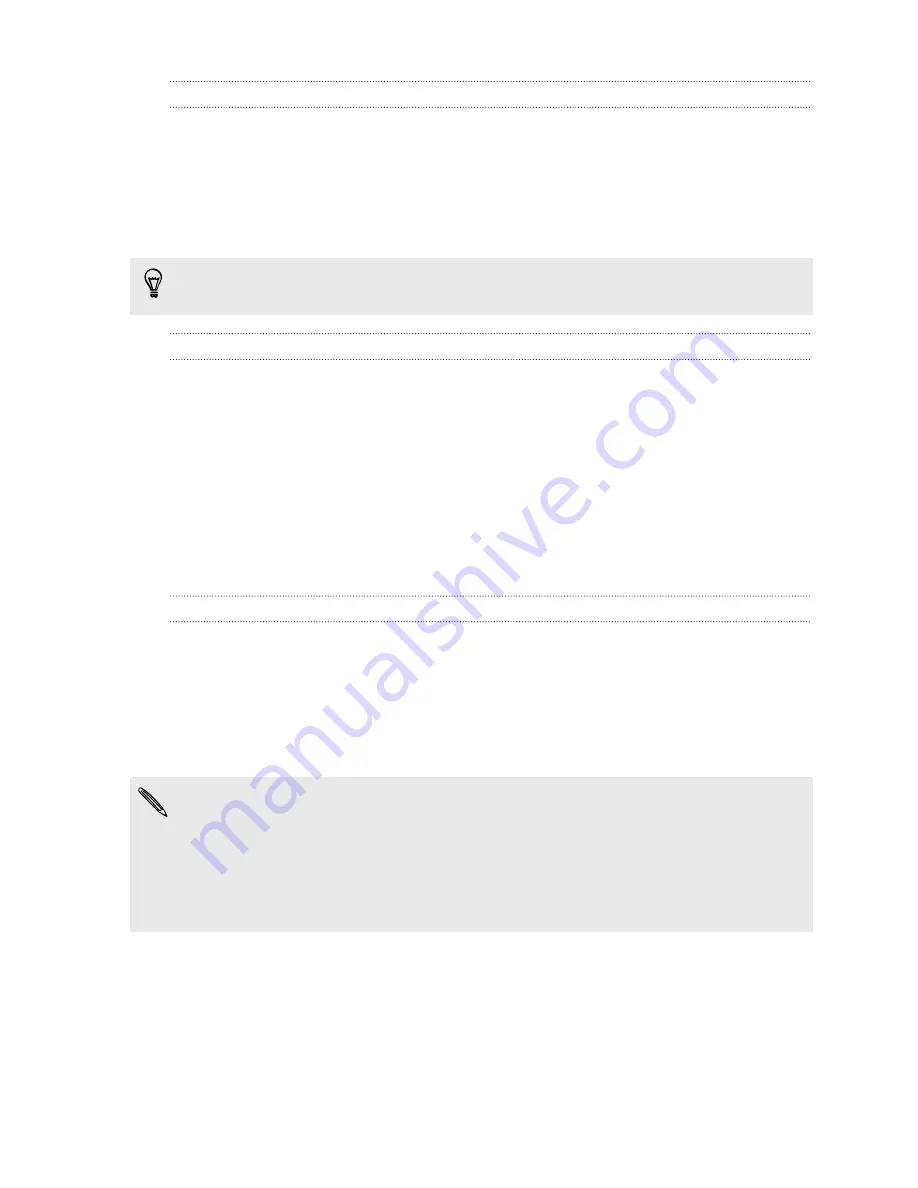
Checking battery usage
See a ranking list of apps that are using the battery. You can also see how much and how long the
battery has been used for each app.
1.
Go to Settings, and then tap
Power
.
2.
Tap
Battery usage
, and then tap an app to check how it's using the battery. You'll see how
much battery power is used by resources such as the CPU for the app and other use details.
If you see buttons while viewing an app's battery use details, you can tap them to adjust settings
that affect battery usage, stop the app, and more.
Checking battery history
Check how long you've been using HTC Desire 826 since the last charge. You can also see a chart
that shows how long the screen has been on, and how long you've been using connections like the
mobile network or Wi-Fi.
1.
Go to Settings, and then tap
Power
.
2.
Tap
History
.
3.
If you've used HTC Desire 826 for a long time since the last charge, swipe left or right to scale
the graph that details battery usage over time.
You can also slide two fingers together or apart to scale the graph.
Using power saver mode
Power saver mode helps to increase battery life. It reduces the usage of phone features that drain
the battery such as the display and data connection.
1.
Go to Settings, and then tap
Power
.
2.
Tap the Power saver
On/Off
switch to turn power saver mode on or off.
If you want to choose which phone features to conserve power for, tap
Power saver
.
If power saver mode's
Data connection
option is selected, HTC Desire 826 automatically
disconnects from the mobile network after 15 minutes when the screen is off and the data
connection is idle (no download activity, streaming, or data usage). It reconnects and then
disconnects periodically when the data connection is idle to save battery power.
Keep in mind though that the
Sleep mode
option for the data connection in
Settings > Power
,
when enabled, overrides power saver mode.
40
Your first week with your new phone