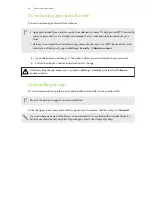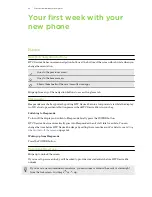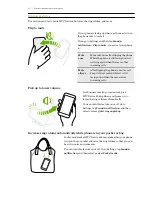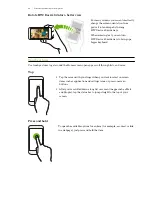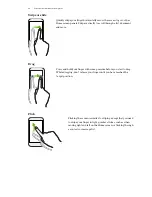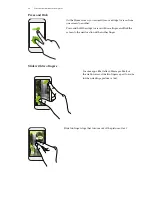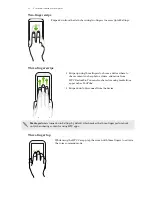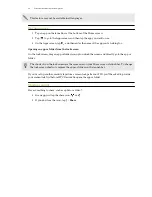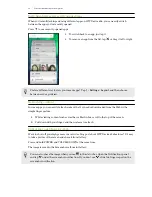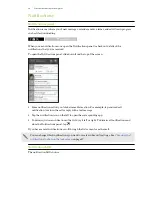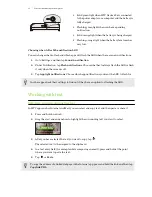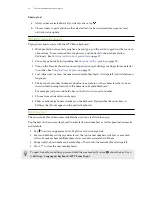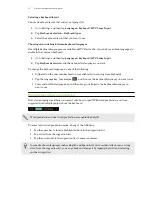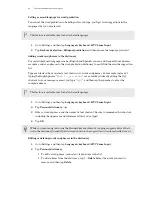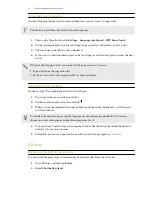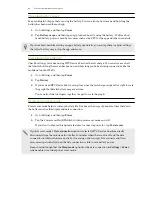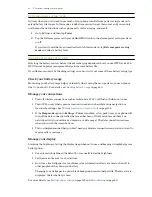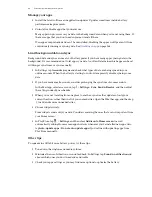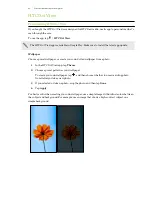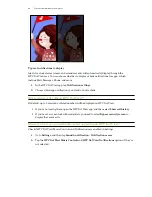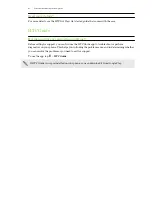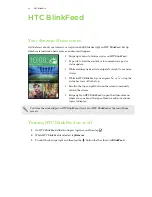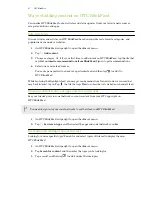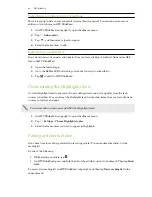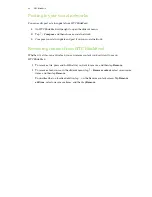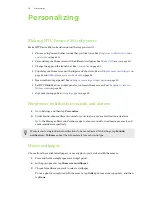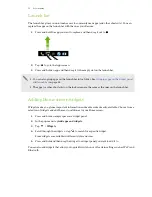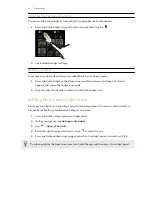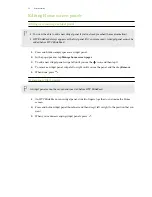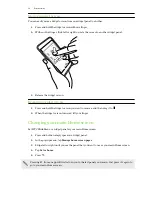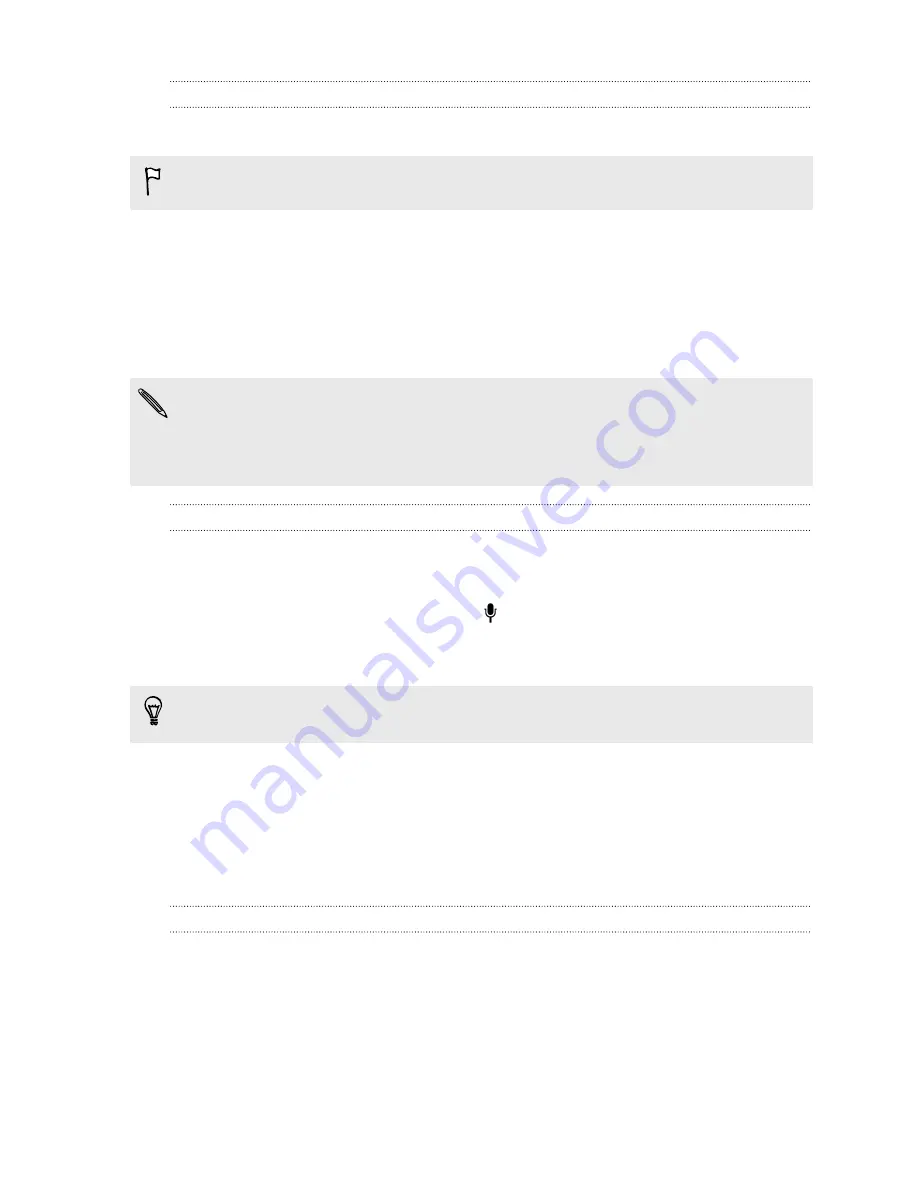
Using the Trace keyboard
Instead of tapping the keys on the onscreen keyboard, you can "trace" to type words.
This feature is available only for Latin-based languages.
1.
Turn on the Trace keyboard in
Settings
>
Language & keyboard
>
HTC Sense Input
.
2.
On the onscreen keyboard, slide your finger from one letter to the next to enter a word.
3.
Lift your finger when the word is completed.
4.
If you want to continue entering text, slide your finger over the letters again to enter the next
word.
If the word that appears after you traced isn't the one you want, you can:
§
Tap a word from the suggestion list.
§
Tap the arrow next to the suggestion list to see more choices.
Entering text by speaking
No time to type? Try speaking the words to enter them.
1.
Tap an area where you want to enter text.
2.
On the onscreen keyboard, press and hold .
3.
When you see the animated microphone button and the words "Speak now", say the words
you want to enter.
To set the voice input language, tap the language bar above the microphone button. You can
choose one or more languages. Available languages may vary.
4.
If a word doesn't match what you've spoken and it's underlined, tap the underlined word to
delete it or to see more choices.
5.
In English, you can say a punctuation mark to enter it (for example, say "
comma
").
Battery
Displaying the battery percentage
You can check the percentage of remaining battery power right from the status bar.
1.
Go to Settings, and then tap
Power
.
2.
Select
Show battery level
.
39
Your first week with your new phone