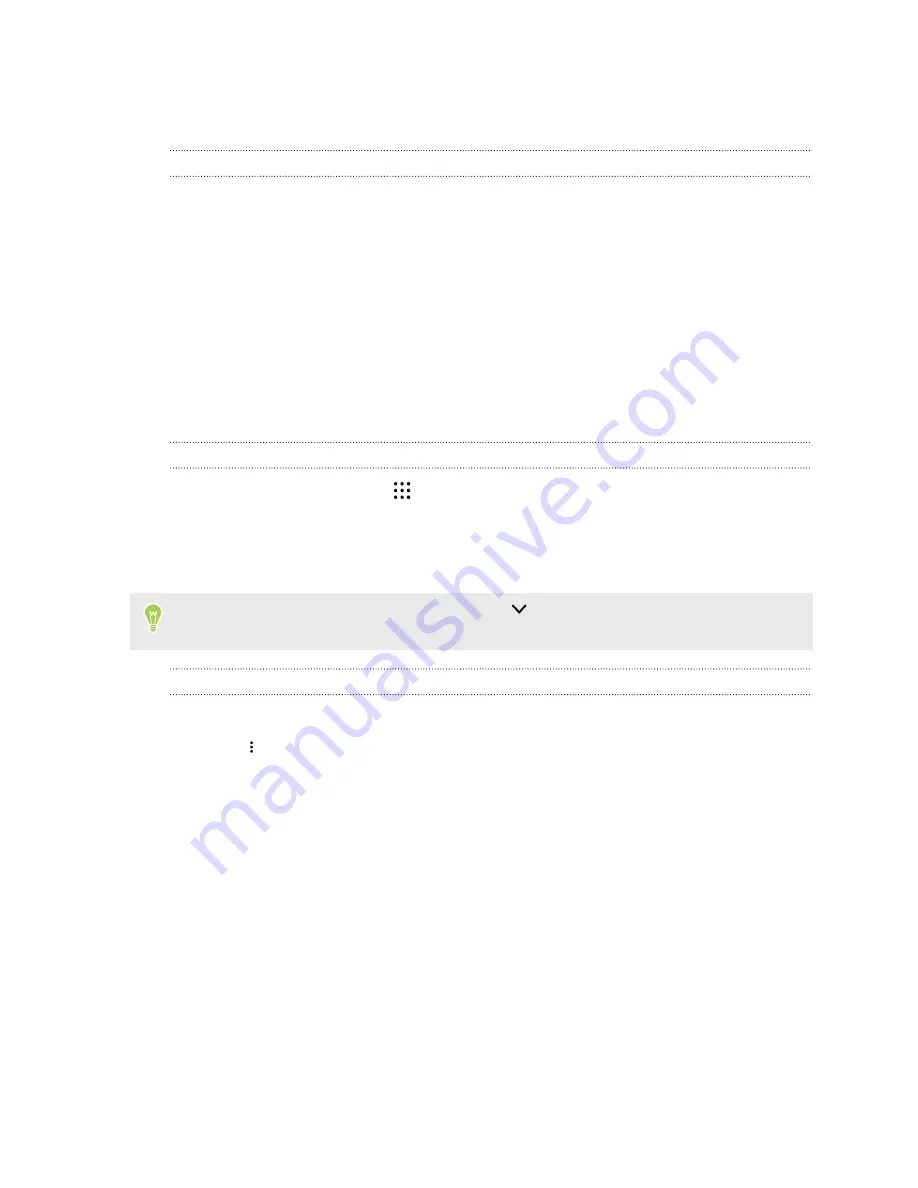
4.
In the search box, enter the words you want to search for.
5.
Tap a result to open the email message.
Searching for emails from a contact
Do you remember the sender, but can't find a particular email from him or her?
1.
Switch to the email account you want to use.
2.
Press and hold an email message from a contact.
3.
Tap
Show all mail from sender
. A list of email messages from that contact appears.
Working with Exchange ActiveSync email
With your Microsoft Exchange ActiveSync account, you can flag important email messages or set
your out of the office reply right on HTC Desire 825.
Flagging an email
1.
From the Home screen, tap
, and then find and tap
.
2.
Switch to your Exchange ActiveSync account.
3.
While viewing the inbox, tap the flag icon that appears beside an email message or
conversation.
To flag an email message inside a conversation, tap
to expand the conversation, and then tap
the flag icon of the email message.
Setting your Out of the office status
1.
Switch to your Exchange ActiveSync account.
2.
Tap
>
Out of the office
.
3.
Tap your current office status, and then select
Out of the office
.
4.
Set the dates and times.
5.
Enter the auto-reply message.
6.
If you want a different auto-reply message for recipients outside your organization, tap the
Send replies to external senders
option, and then enter the auto-reply message in the box.
7.
Tap
Save
.
125





































