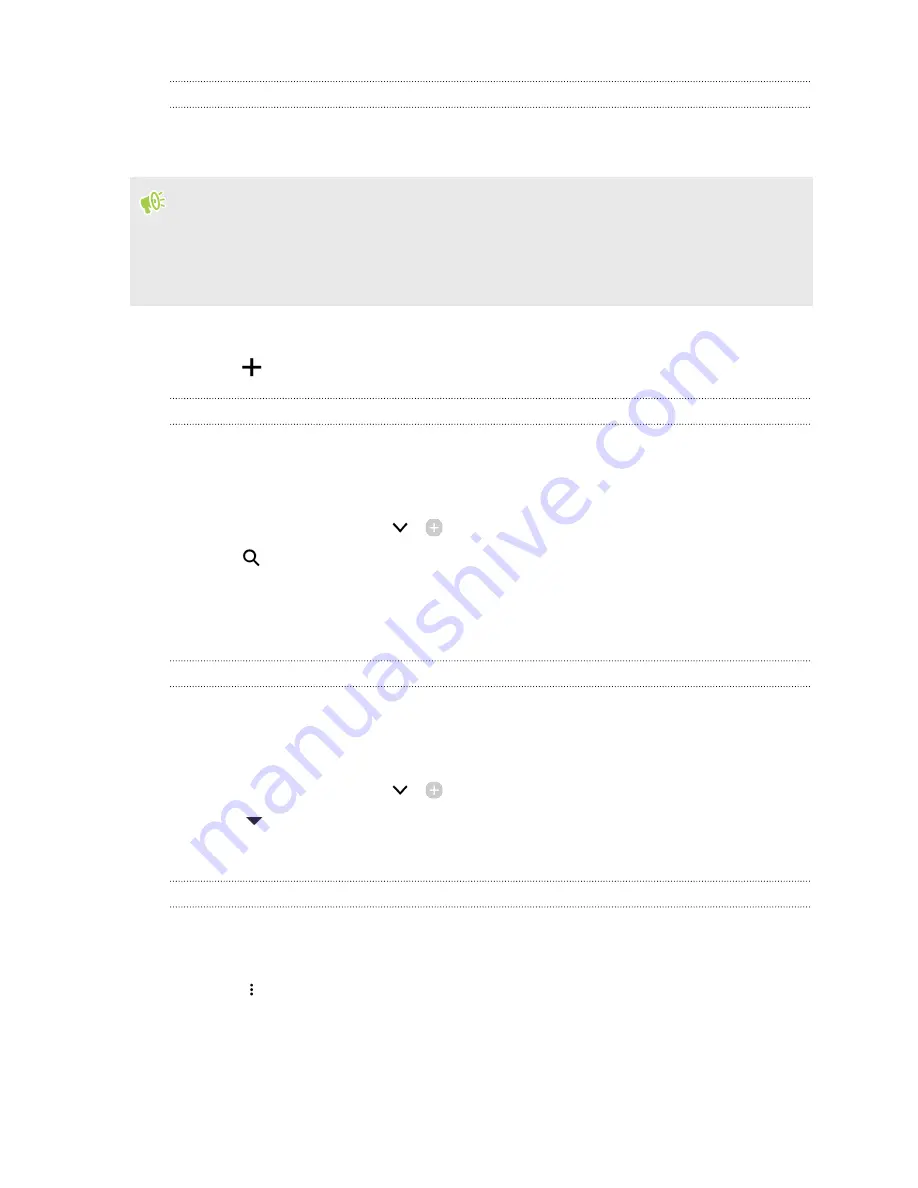
Showing content from your apps and social networks
See your friends' posts in social networks or show content from your HTC apps right on
HTC BlinkFeed.
§
You need to sign in to your social networks before you can post a status update from
HTC BlinkFeed.
§
When adding a social network to HTC BlinkFeed, you need to give HTC Sense permission to
access it.
1.
On HTC BlinkFeed, swipe right to open the slideout menu.
2.
Tap
, and then select the apps and social networks you like.
Searching and adding a topic of interest
Looking for a more specific topic? Search for and select topics of interest to display them on
HTC BlinkFeed.
1.
On HTC BlinkFeed, swipe right to open the slideout menu.
2.
Next to News Republic, tap
>
Add topics
.
3.
Tap
,
and then tap
Search topics and providers
and enter keywords of what you're
looking for.
4.
Tap a result to add it to My topics in the News Republic app. You can also tap
Show feeds
from RSS providers
to see RSS feeds related to the topic. If you don't see the tile, scroll up.
Subscribing to foreign news sources
Want to keep up to date on current events in more than one region? You can have news sources
from different countries appear on HTC BlinkFeed.
1.
On HTC BlinkFeed, swipe right to open the slideout menu.
2.
Next to News Republic, tap
>
Add topics
.
3.
Tap
next to the name of the local or region, and then select another one.
4.
Select the feeds to add.
Making reading more convenient
Make reading HTC BlinkFeed content more convenient with resizable fonts or night reading mode.
1.
On HTC BlinkFeed, tap an article to open it in News Republic.
2.
Tap
, and do one of the following:
§
Tap
Night mode
to switch to night reading mode.
§
Tap
Font size
, and then select a font size.
101
HTC BlinkFeed

































