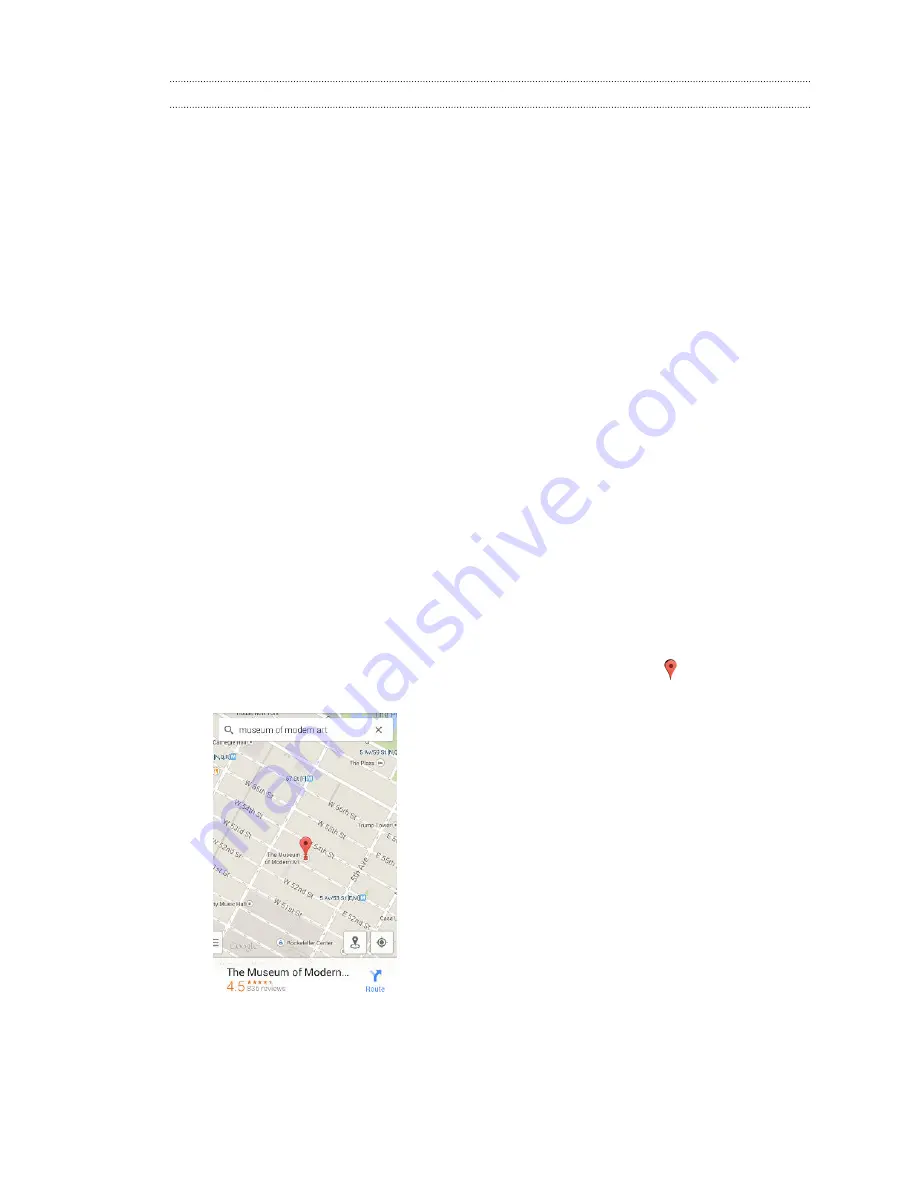
Navigating the map
You can navigate the map using finger gestures.
§
Slide your finger in any direction to pan.
§
Double-tap the map or slide two fingers apart over an area to zoom in.
To zoom in while holding the phone with one hand, double-tap with your thumb and hold the
second tap, and then drag your thumb down.
§
Double-tap the map with two fingers or slide two fingers together over an area to zoom out.
To zoom out while holding the phone with one hand, double-tap with your thumb and hold
the second tap, and then drag your thumb up.
§
Press and hold an area with two fingers and then drag your fingers in a circular motion to
rotate the map.
§
Press and hold an area with two fingers and then swipe up to see an angled view of the map.
Swipe down to return to overhead view.
Searching for a location
Use Google Maps to search for a location, such as an address or a type of business or establishment
(for example, museums).
1.
Open the Maps app.
2.
Tap the search box and then enter the place you want to search for.
3.
Tap the
Enter
key on the keyboard or tap a suggested search item.
4.
If there is only one search result, it will be marked with a place marker . Tap this icon or
swipe up from the bottom to see details.
5.
If there are multiple search results, they will be indicated by red dots or smart map icons.
Swipe up from the bottom to see the search results. Then tap the card of the place that you
want to check its address, get directions, and more.
To view details of the next or previous location on the search, swipe left or right.
68
Travel and maps






























