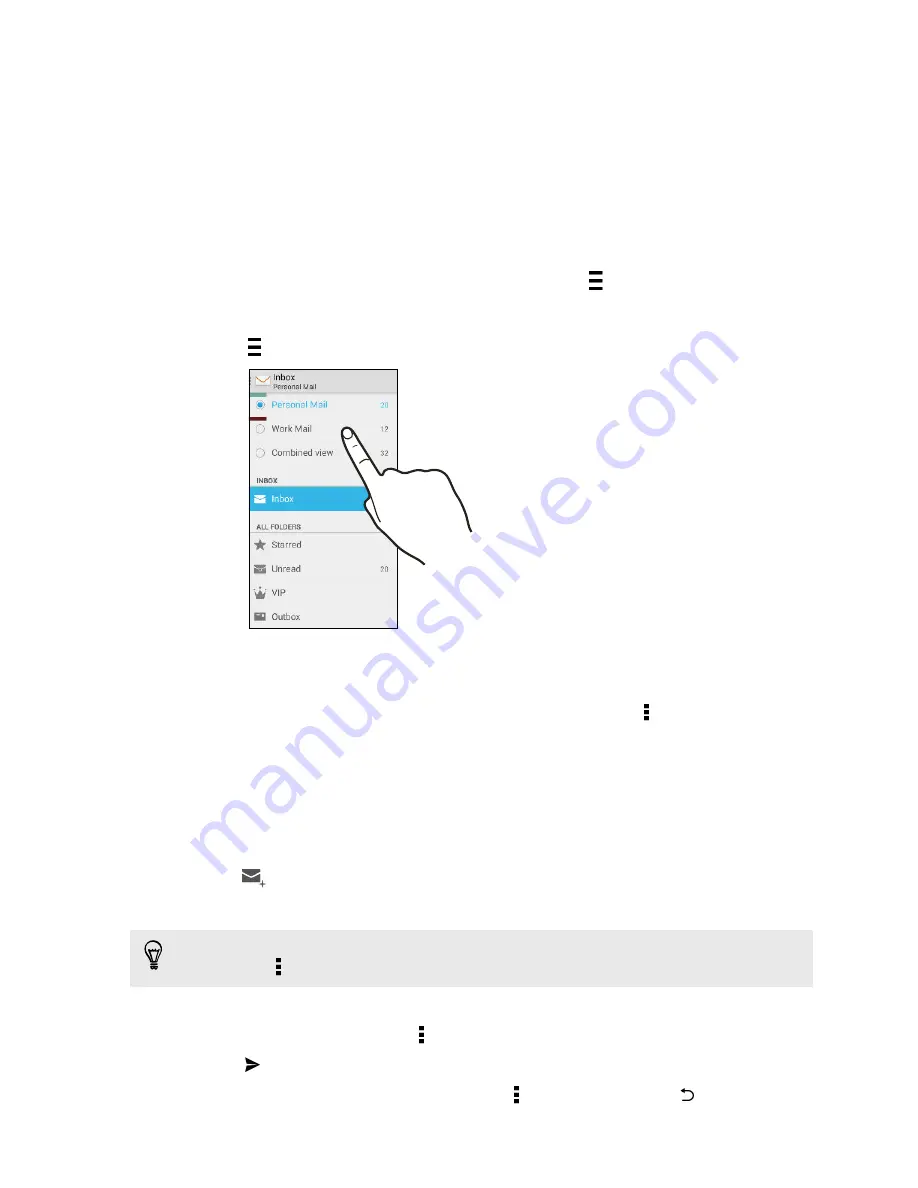
Checking your mail
The Mail app is where you read, send, and organize email messages from one or more email
accounts that you’ve set up on HTC Desire 820G+ dual sim.
1.
Open the Mail app. The inbox of one of your email accounts appears.
2.
Do any of the following:
§
Tap an email message to read.
§
To display email messages in another mail folder, tap
, and then tap the folder you
want to view.
§
To switch between email accounts or view email messages from all your accounts, tap
.
§
To archive, delete or label multiple conversations, tap the sender image or letter tile
before the email message or conversation. Then tap the onscreen buttons to choose
what to do with the selected messages or conversations.
§
To change an email account's settings, select the account, tap >
Settings
.
Sending an email message
1.
Open the Mail app.
2.
Switch to the email account that you want to use.
3.
Tap
.
4.
Fill in one or more recipients.
Want to loop in more recipients in a carbon copy (Cc) or blind carbon copy (Bcc) of the email
message? Tap >
Add Cc/Bcc
.
5.
Enter the subject, and then compose your message.
6.
To add a photo attachment, tap >
Attach file
.
7.
Tap
.
To save the email as draft and send it later, tap >
Save draft
. Or tap the
button.
58






























