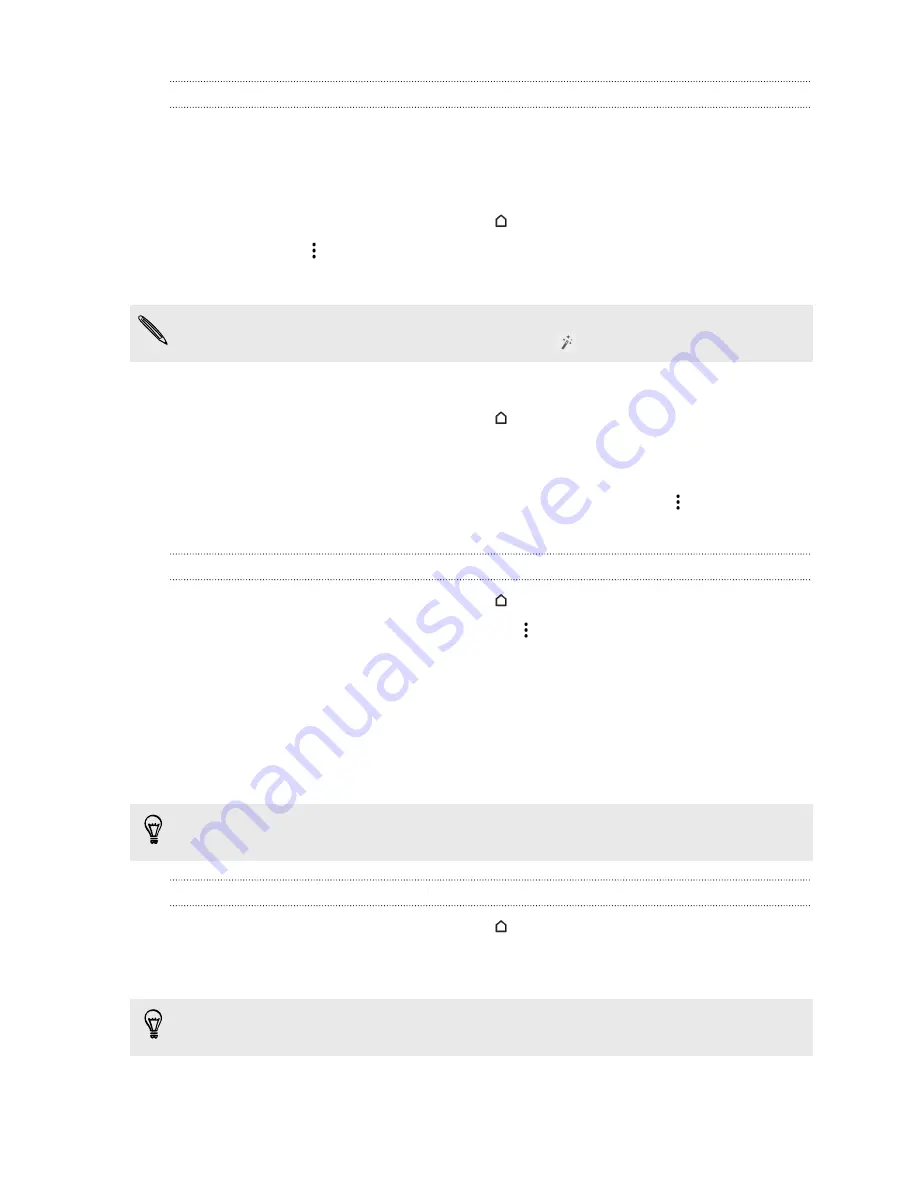
Changing card settings
You can easily customize the settings of Google Now cards to suit your information needs. For
example, you can change the weather units in the Weather card or your transportation mode in the
Traffic card. You can also specify the details on certain cards or keep a card from appearing on the
Google search screen.
1.
Open the Google app. Or swipe up from the
button.
2.
On a card, tap
.
3.
Set options for the card.
For certain cards that need specific details, such as your work address or sports teams and stocks
you follow, scroll to the bottom of the screen, and then tap
.
Dismissing and hiding cards
1.
Open the Google app. Or swipe up from the
button.
2.
Do any of the following:
§
To dismiss a card, swipe it left or right.
§
To keep the card from appearing on the Google search screen, tap
on a card and then
choose to not receive updates.
Turning off Google Now
1.
Open the Google app. Or swipe up from the
button.
2.
Scroll to the bottom of the screen, and then tap
>
Settings
.
3.
Tap the
On/Off
switch next to Google Now, and then tap
Turn off
.
Searching HTC Desire 820G+ dual sim and the Web
You can search for information on HTC Desire 820G+ dual sim and on the Web by using Google
Search. Start your search by entering a keyword or by using GoogleVoice Search
™
.
Some apps, such as People or Mail, have their own search function, which you can use to search
only within those apps.
Performing searches on the Web and HTC Desire 820G+ dual sim
1.
Open the Google app. Or swipe up from the
button.
2.
In the search box, enter what you want to search for. As you type, matching items on
HTC Desire 820G+ dual sim and suggestions from Google web search are shown.
To search for the information exclusively on HTC Desire 820G+ dual sim, tap
Search phone
at
the bottom of the suggestion list.
3.
If what you’re searching for is in the list of suggestions, tap the item to open it in its
compatible app.
51
Search and web browser






























