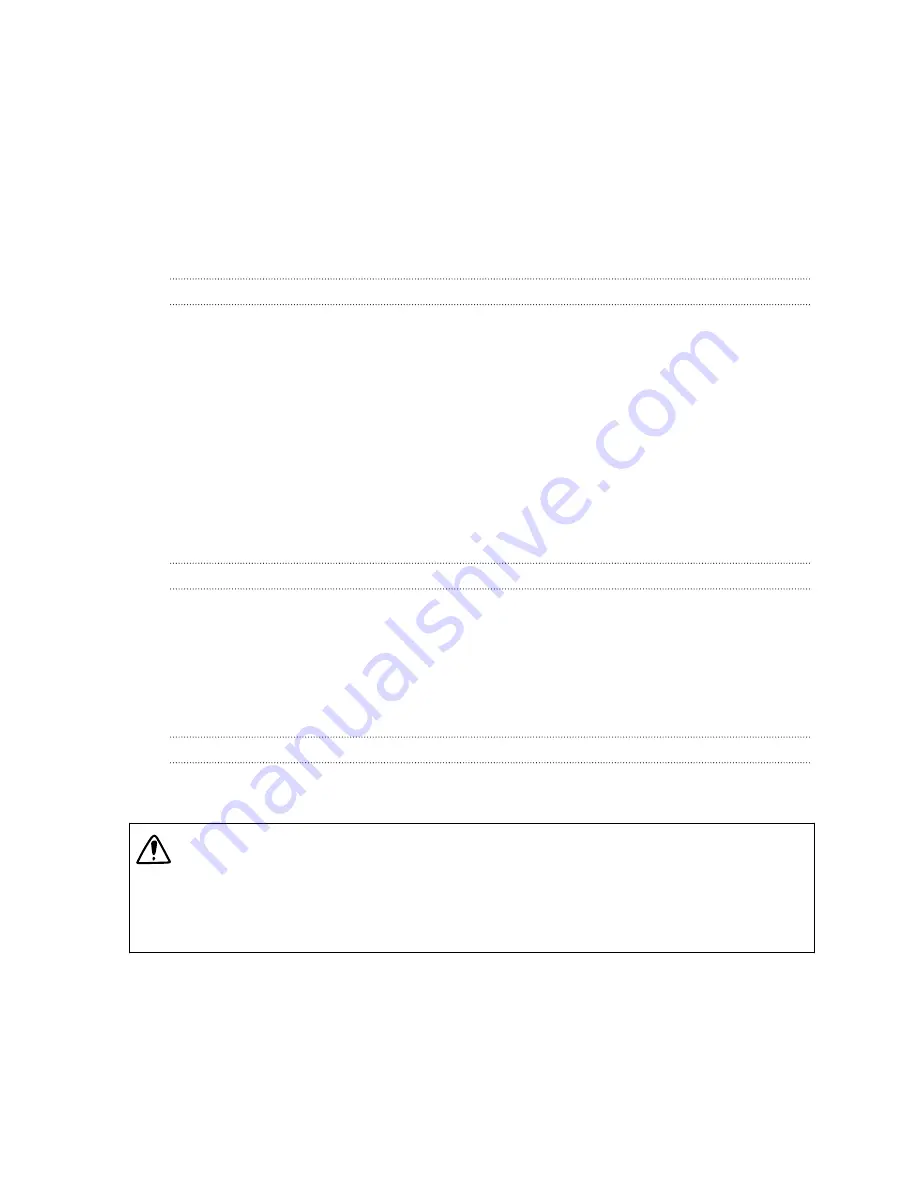
Backup and reset
Backup
Backing up settings to Google
You can choose to automatically back up some settings such as Wi-Fi and bookmarks to Google
servers using your Google Account so you can restore them when needed.
1.
Go to Settings.
2.
Tap
Backup & reset
, and then select the
Back up my data
option.
3.
Tap
Backup account
.
4.
Choose the Google account you want to use.
Reset
Restarting HTC Desire 820G+ dual sim (Soft reset)
If HTC Desire 820G+ dual sim is running slower than normal, is unresponsive, or has an app that is
not performing properly, try rebooting and see if that helps solve the problem.
1.
If the display is off, press the POWER button to turn it back on.
2.
Press and hold the POWER button, and then tap
Reboot
.
Resetting HTC Desire 820G+ dual sim (Hard reset)
If HTC Desire 820G+ dual sim has a persistent problem that cannot be solved, you can perform a
factory reset (also called a hard reset or master reset).
Factory reset will remove apps you’ve downloaded and installed, your accounts, as well as system
and app data and settings. Be sure to back up any data and files you want to keep before you do a
factory reset.
Factory reset may not permanently erase all data from your phone, including personal
information.
Performing a factory reset from settings
1.
Go to Settings.
2.
Tap
Backup & reset
.
48
Backup and reset
















































