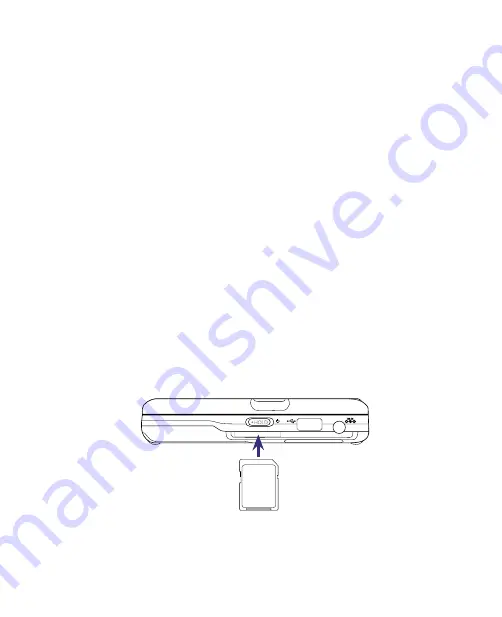
Getting Started 27
2.
Use the keyboard to enter text. To navigate Windows Vista®, use the
Left/Right mouse buttons and the microPad. See Chapter 2 for details.
To use the Mobile Computer as a tablet PC
If the display is tilted and the keyboard is extended, do the following to
transform the Mobile Computer to a tablet PC:
1.
Gently fold down the touch panel.
2.
Slide the touch panel and align it with the base of the Mobile
Computer.
When using the Mobile Computer as a tablet PC, you can carry and hold it
anywhere you go. Simply use the touch screen to navigate Windows, enter
text using the hardware keyboard or on-screen keyboard, or write on the
screen with your finger or the stylus. For more information about using the
different input methods, see Chapter 2.
1.6 Inserting a Memory Card
On the right side of the Mobile Computer, there is an SDIO slot that mainly
serves as an SD memory card reader. If you have a digital camera’s SD card,
you can view and copy photos and other media from your SD card onto the
Mobile Computer.
When inserting your SD card, make sure to insert it with the contacts facing
down and the cut-off corner directed toward the slot.
Note
To remove the SD card, press the card to eject it out of the slot.
Summary of Contents for CLIO200
Page 1: ...www htc com Mobile Computer User Manual...
Page 14: ...14...
Page 32: ...32 Getting Started...
Page 56: ...56 Operating in Windows Vista...
Page 82: ...82 Operating in SnapVUE...
Page 98: ...98 E mail...
Page 113: ...Appendix A 1 Specifications A 2 Regulatory Notices...
Page 124: ...124 Index...






























