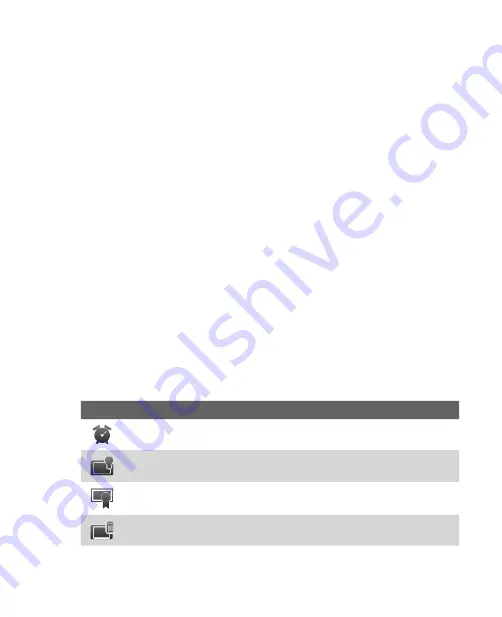
Operating in SnapVUE™ 81
Locate a task
When your list of tasks is long, you can display a subset of the tasks or sort
the list to quickly find a specific task.
1.
Tap
Settings
on the Home screen and then tap
Tasks
.
2.
In the task list, do one of the following:
•
Sort the list. Tap
Menu > Sort By
, and tap a sort option.
•
Filter the list by category. Tap
Menu > Filter
, and tap the category
you want displayed.
Tip
To filter your tasks further, tap
Menu > Filter > Active Tasks
or
Completed
Tasks
.
Synchronize tasks with the Exchange Server
If you want to maintain the same set of tasks in both Windows Vista® and
SnapVUE, synchronize your task list with your company’s Exchange Server.
To do so, make sure you select
Tasks
as one of your sync items when you
set up your Outlook E-mail account in SnapVUE. See “Set up your Outlook
E-mail account” in Chapter 4 for details.
3.13 Settings
To see all available settings in SnapVUE, tap
Settings
on the Home screen.
The table below describes about what you can do with SnapVUE settings.
Icon
Description
Alarm
Set alarm(s) at specified days and times of a week.
Backlight
Set the backlight timeout and adjust brightness.
Certificate
See information about certificates that are installed in
SnapVUE.
Clear Storage
Tap this icon only when you need to remove all your data
and files from the memory and reset SnapVUE to factory default settings.
Summary of Contents for CLIO100
Page 1: ...www htc com Mobile Computer User Manual...
Page 14: ...14...
Page 32: ...32 Getting Started...
Page 52: ...52 Operating in Windows Vista...
Page 98: ...98 E mail...
Page 112: ...112 Securing and Managing the Mobile Computer...
Page 113: ...Appendix A 1 Specifications A 2 Regulatory Notices...
Page 124: ...124 Index Wi Fi 44 Windows Vista 30 Wireless LAN 44...






























