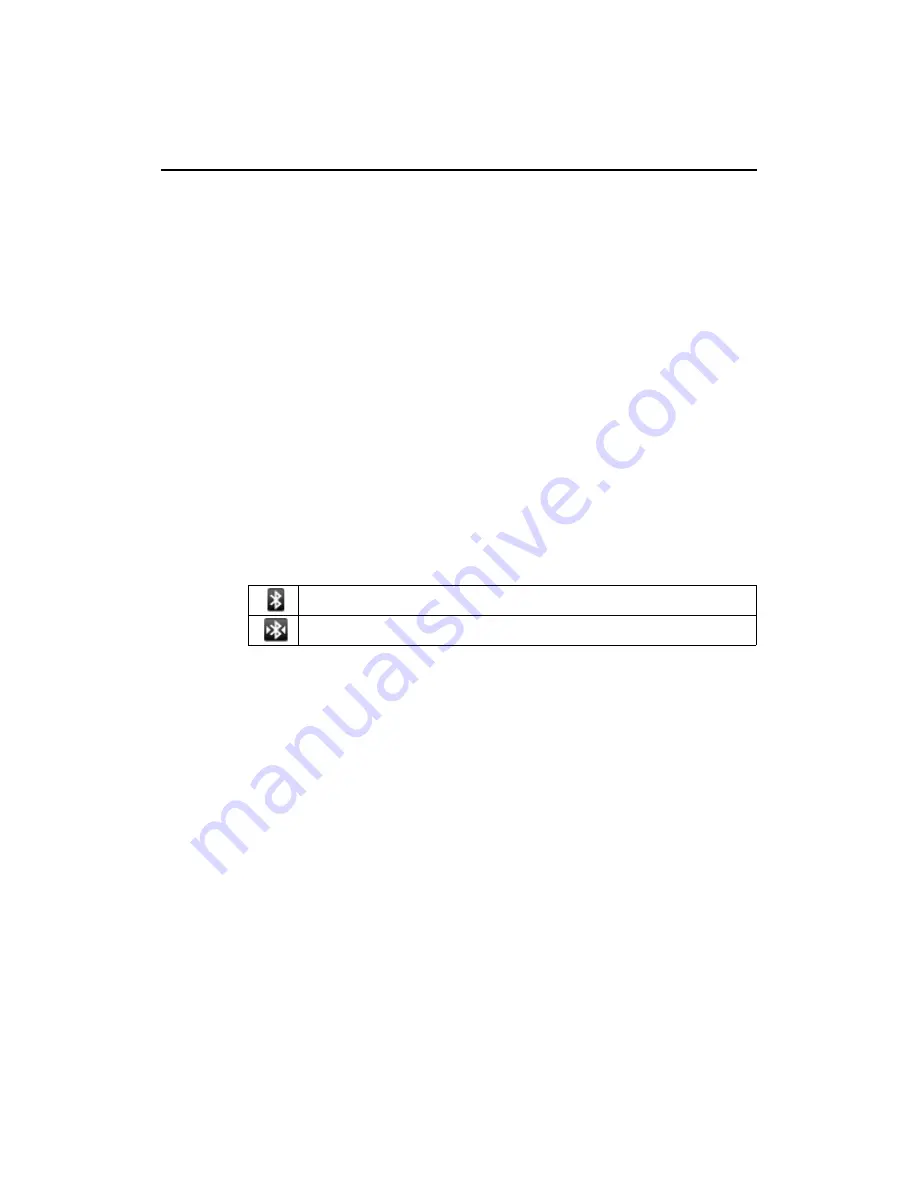
Connecting to networks and devices
63
AUG-2.0.0-100
Android User’s Guide
Connecting to Bluetooth devices
Bluetooth is a short-range wireless communications technology that devices can
use to exchange information over a distance of about eight meters. The most
common Bluetooth devices are headphones, for making calls or listening to music,
hands-free kits for cars, and other portable devices, including laptops and cell
phones.
There are several Bluetooth profiles that define the features and communications
standards for Bluetooth devices. For a list of the profiles supported by your phone,
see “Specifications” on page 279.
To connect to a Bluetooth device, you must turn on your phone’s Bluetooth radio.
Then the first time you use a new device with your phone, you must “pair” them, so
they know how to connect securely to each other. Subsequently, you can simply
connect to a paired device.
Turn off Bluetooth when you’re not using it, to extend the life of your battery. You
may also be required to turn Bluetooth off in some locations, such as hospitals or
airplanes. Bluetooth is turned off in Airplane mode.
The status bar displays icons that indicate Bluetooth status:
To turn Bluetooth on or off
1
Press
HOME
, press
MENU
, and touch
Settings
, to open the Settings
application.
2
Touch
Wireless controls
.
3
Check or uncheck
Bluetooth
to turn it on or off.
To change your phone’s Bluetooth name
Your phone has a generic Bluetooth name by default, which is visible to other
devices when you connect them. You can change the name so it more recognizable
or unique.
Bluetooth is on
Connected to a Bluetooth device
Summary of Contents for BB99100
Page 1: ...User Guide...
Page 2: ......
Page 44: ...Contents 16 AUG 2 0 0 100 Android User s Guide Specifications 279...
Page 48: ...Your phone and accessories 20 AUG 2 0 0 100 Android User s Guide What s in the box...
Page 49: ...Your phone and accessories 21 AUG 2 0 0 100 Android User s Guide Getting to know your phone...
Page 52: ...Your phone and accessories 24 AUG 2 0 0 100 Android User s Guide...
Page 98: ...Connecting to networks and devices 70 AUG 2 0 0 100 Android User s Guide...
Page 114: ...Placing and receiving calls 86 AUG 2 0 0 100 Android User s Guide...
Page 132: ...Contacts 104 AUG 2 0 0 100 Android User s Guide...
Page 160: ...Gmail 132 AUG 2 0 0 100 Android User s Guide...
Page 186: ...Google Talk 158 AUG 2 0 0 100 Android User s Guide...
Page 196: ...Email 168 AUG 2 0 0 100 Android User s Guide...
Page 242: ...Camera 214 AUG 2 0 0 100 Android User s Guide...
Page 252: ...Gallery 224 AUG 2 0 0 100 Android User s Guide...
Page 266: ...Music 238 AUG 2 0 0 100 Android User s Guide...
Page 282: ...Market 254 AUG 2 0 0 100 Android User s Guide...
Page 306: ...Settings 278 AUG 2 0 0 100 Android User s Guide...
Page 308: ...Specifications 280 AUG 2 0 0 100 Android User s Guide...






























