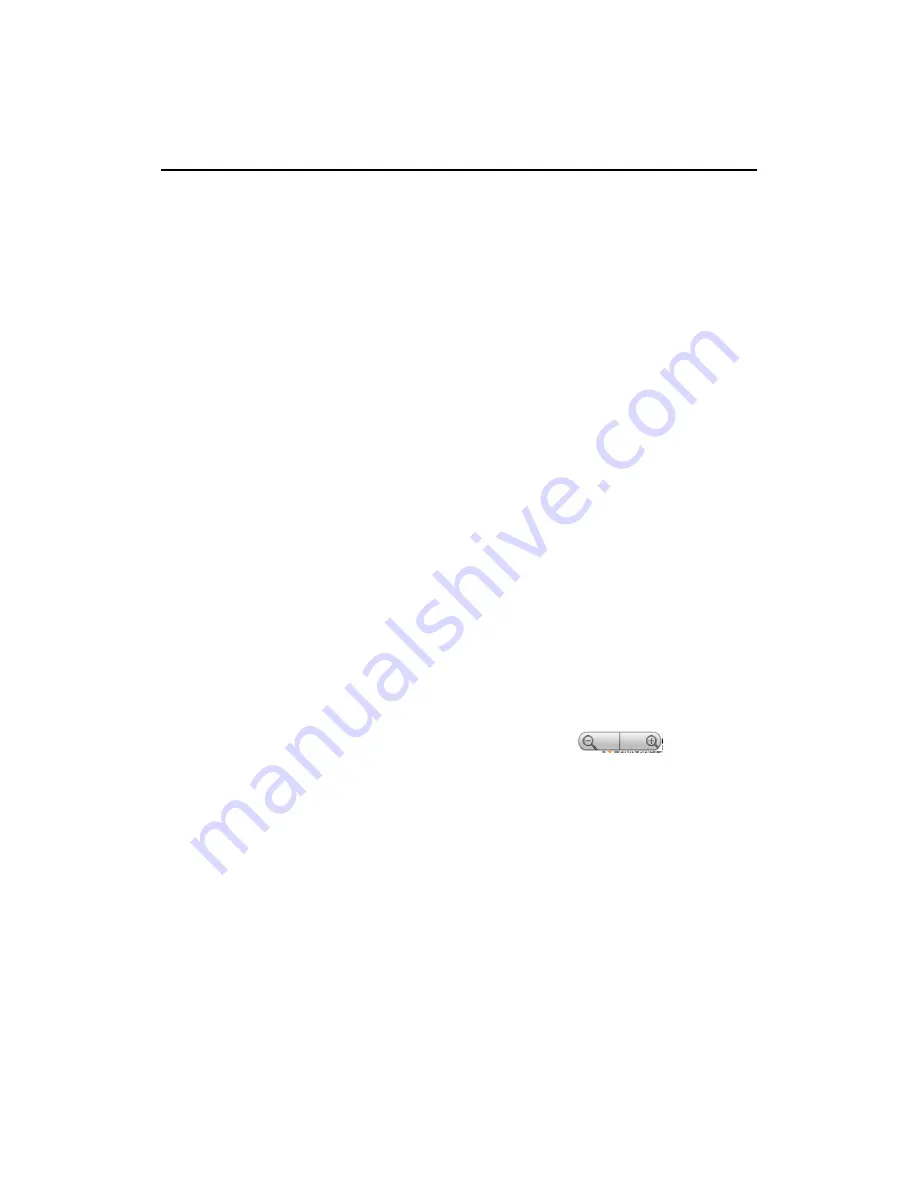
Browser
181
AUG-2.0.0-100
Android User’s Guide
Navigating within a webpage
Webpages that are optimized for mobile devices typically open at a size appropriate
for your phone. Often, you can’t zoom or even scroll their contents.
Web pages that aren’t designed specifically for mobile devices typically open in
overview mode: the page is zoomed out so you can get the big picture (you use
settings to change how pages open, as described in “Changing Browser settings” on
page 190).
To scroll a webpage
S
Slide your finger on the screen.
OR
S
Roll the
TRACKBALL
in any direction.
Rolling the
TRACKBALL
selects items on the page in the direction you roll,
scrolling selected items into view if necessary. Pressing the
TRACKBALL
has
the same effect as touching the selected item (opening a link, selecting a text
field, and so on).
The
TRACKBALL
is particularly useful for selecting items that are close
together, such as text fields and other controls in forms, or closely adjacent links
on a webpage.
To zoom in or out on a webpage
You may not be able to zoom in or out on webpages designed for mobile devices.
1
Slide your finger slightly on the screen to reveal the zoom controls.
2
Touch the plus or minus side of the zoom control
to zoom in or
out.
To quickly zoom into a section of a webpage
You may not be able to zoom in or out on webpages designed for mobile devices.
S
Double-tap on the section of the webpage you want to view.
The webpage zooms in and wraps the text in that section to fit the width of the
screen, so you can more comfortably read all the text in that section by scrolling
up and down.
If you adjust your zoom level in this view, Browser remembers your preference
while you stay on that page.
Summary of Contents for BB99100
Page 1: ...User Guide...
Page 2: ......
Page 44: ...Contents 16 AUG 2 0 0 100 Android User s Guide Specifications 279...
Page 48: ...Your phone and accessories 20 AUG 2 0 0 100 Android User s Guide What s in the box...
Page 49: ...Your phone and accessories 21 AUG 2 0 0 100 Android User s Guide Getting to know your phone...
Page 52: ...Your phone and accessories 24 AUG 2 0 0 100 Android User s Guide...
Page 98: ...Connecting to networks and devices 70 AUG 2 0 0 100 Android User s Guide...
Page 114: ...Placing and receiving calls 86 AUG 2 0 0 100 Android User s Guide...
Page 132: ...Contacts 104 AUG 2 0 0 100 Android User s Guide...
Page 160: ...Gmail 132 AUG 2 0 0 100 Android User s Guide...
Page 186: ...Google Talk 158 AUG 2 0 0 100 Android User s Guide...
Page 196: ...Email 168 AUG 2 0 0 100 Android User s Guide...
Page 242: ...Camera 214 AUG 2 0 0 100 Android User s Guide...
Page 252: ...Gallery 224 AUG 2 0 0 100 Android User s Guide...
Page 266: ...Music 238 AUG 2 0 0 100 Android User s Guide...
Page 282: ...Market 254 AUG 2 0 0 100 Android User s Guide...
Page 306: ...Settings 278 AUG 2 0 0 100 Android User s Guide...
Page 308: ...Specifications 280 AUG 2 0 0 100 Android User s Guide...






























