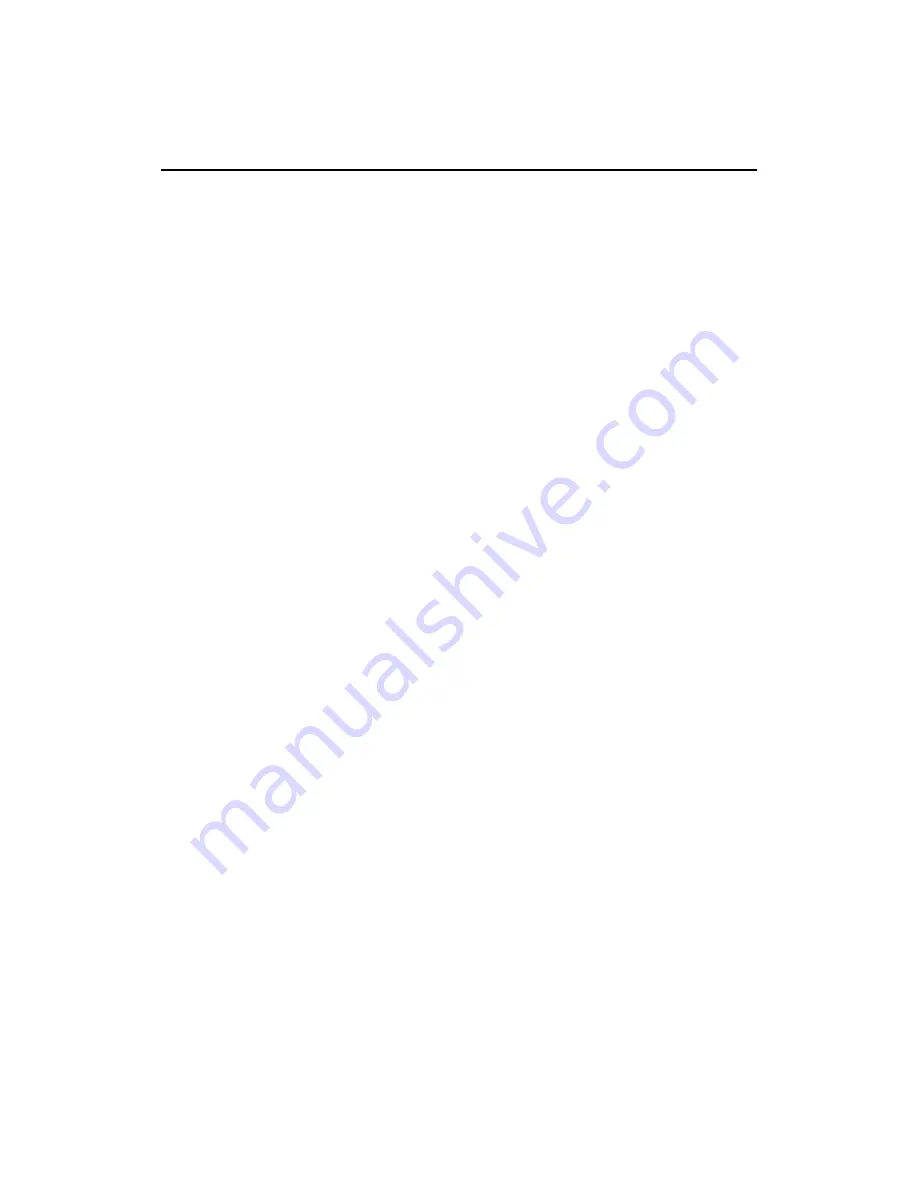
Messaging
173
AUG-2.0.0-100
Android User’s Guide
To create and send a multimedia message
1
On the Messaging screen, touch
New message
.
2
Enter a mobile phone number or email address in the To field.
As you type, matching contacts appear. You can touch a contact or continue
typing.
3
Touch the composition text box to start entering your message.
4
Press
MENU
and touch
Add subject
to add a message subject.
5
Press
MENU
and touch
Attach
to open a menu where you can touch the kind
of media file you want to attache to the message.
If you touch
Pictures
, you’re prompted to touch a picture to attach it.
If you touch
Capture picture
, Camera opens so you can take a picture and
attach it.
If you touch
Videos
, you’re prompted to touch a video to attach it.
If you touch
Capture video
, Camcorder opens so you can shoot a video and
attach it.
If you touch
Audio
, you’re prompted to touch a ringtone to attach it.
If you touch
Record
audio, a screen opens where you can record a spoken
message and attach it.
If you touch
Slideshow
, a screen opens where you can assemble photos into a
slideshow of up to ten slides, to attach to the message.
You can use the buttons in the compose message screen to preview or remove
the media attachment.
6
Touch
Send
.
To respond to messages you receive
If you’re working in a message window, the messages you receive are displayed in it.
Otherwise, you receive a new message notification and a new message icon appears
in the status bar (see “Managing notifications” on page 46).
When you touch the new message notification, the message window opens, where
you can reply to the message, as you would in a thread you started.
If you have the Auto-retrieve setting unchecked, you must touch
Download
to
view the text and any media files attached to the message (see “Changing Messaging
settings” on page 175).
Summary of Contents for BB99100
Page 1: ...User Guide...
Page 2: ......
Page 44: ...Contents 16 AUG 2 0 0 100 Android User s Guide Specifications 279...
Page 48: ...Your phone and accessories 20 AUG 2 0 0 100 Android User s Guide What s in the box...
Page 49: ...Your phone and accessories 21 AUG 2 0 0 100 Android User s Guide Getting to know your phone...
Page 52: ...Your phone and accessories 24 AUG 2 0 0 100 Android User s Guide...
Page 98: ...Connecting to networks and devices 70 AUG 2 0 0 100 Android User s Guide...
Page 114: ...Placing and receiving calls 86 AUG 2 0 0 100 Android User s Guide...
Page 132: ...Contacts 104 AUG 2 0 0 100 Android User s Guide...
Page 160: ...Gmail 132 AUG 2 0 0 100 Android User s Guide...
Page 186: ...Google Talk 158 AUG 2 0 0 100 Android User s Guide...
Page 196: ...Email 168 AUG 2 0 0 100 Android User s Guide...
Page 242: ...Camera 214 AUG 2 0 0 100 Android User s Guide...
Page 252: ...Gallery 224 AUG 2 0 0 100 Android User s Guide...
Page 266: ...Music 238 AUG 2 0 0 100 Android User s Guide...
Page 282: ...Market 254 AUG 2 0 0 100 Android User s Guide...
Page 306: ...Settings 278 AUG 2 0 0 100 Android User s Guide...
Page 308: ...Specifications 280 AUG 2 0 0 100 Android User s Guide...






























